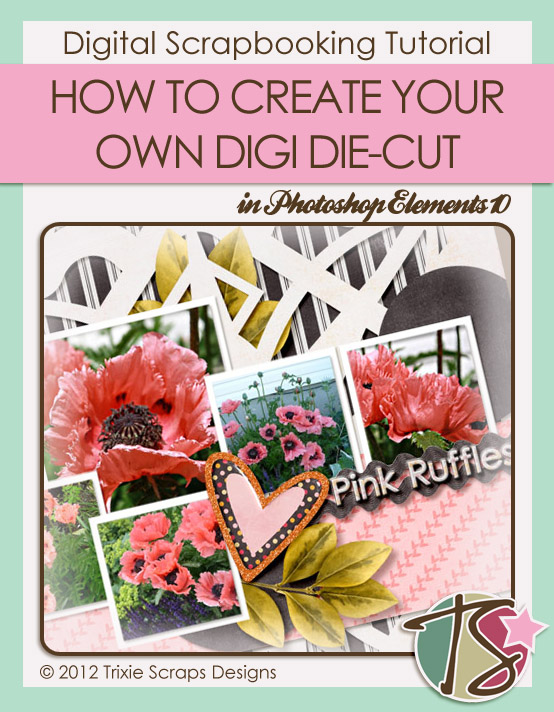
Hot enough for y’all these days? Even here in northern Canada it’s high summer and I’m just lovin’ it! So are all the weeds in my garden that I’ve neglected for the last couple of weeks. Rather than show you my weeds, I’m going to show you some of the blooms that I treated my neighbours to last month… and show you how to create digital die-cuts in PSE 10 just like the paper ones you can buy (for a lot of dough) at your Local Scrapbook Store.

If you look at my layout you can see where I’ve “die-cut” the light gray paper and then tucked the leaves behind it. Wanna know how I did that??
Step 1: Open a new 12″ x 12″ file on your workspace. Make your background transparent and your resolution 300dpi. Set your foreground colour to a mid-gray so that you can see your work easily.
Step 2: Open up your “Custom Shape” tool and select a shape that has an open centre.
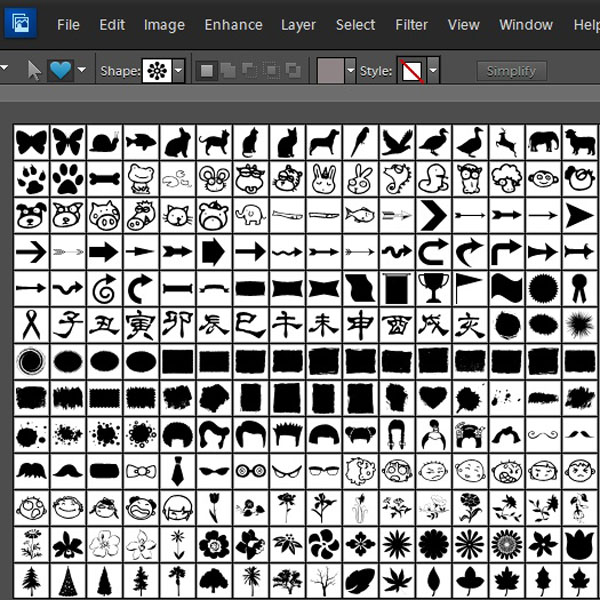
Step 3: I used a scallop-edged square. Pull out your shape on your workspace, keeping it square, then resize it to fit inside. Remember that the filled areas will be what’s left after you use your die-cut.
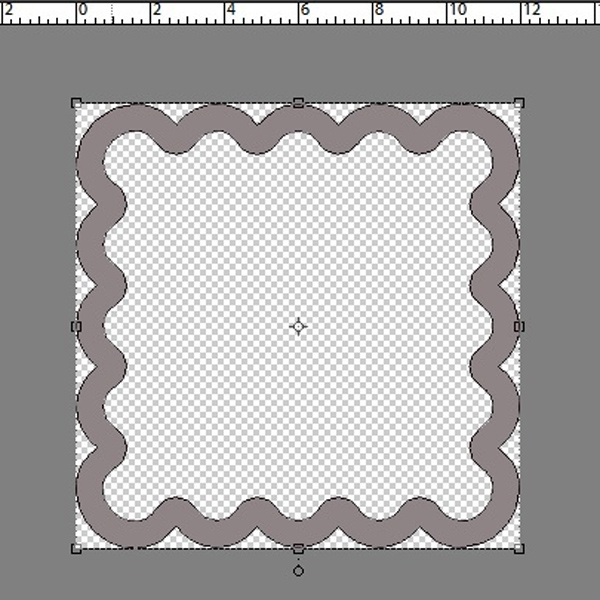
Steps 4-6: Select as many other custom shapes as you want just as you did in Step 3, laying each of them on top of the one before. They don’t have to completely fill the workspace; you can size them so that they make a pleasing image.
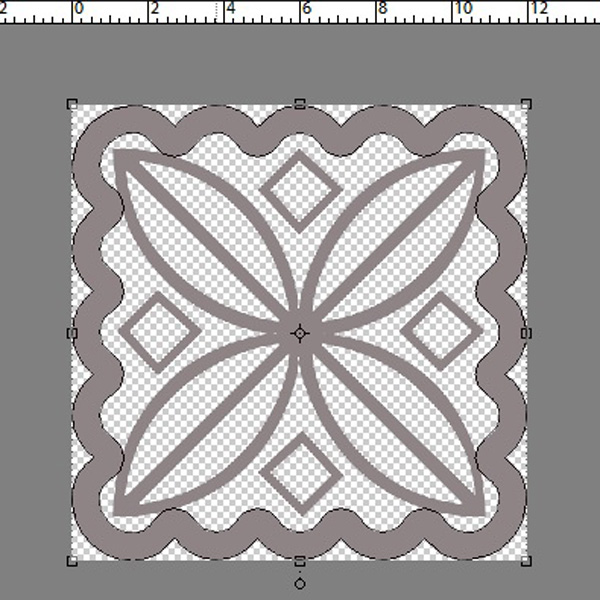
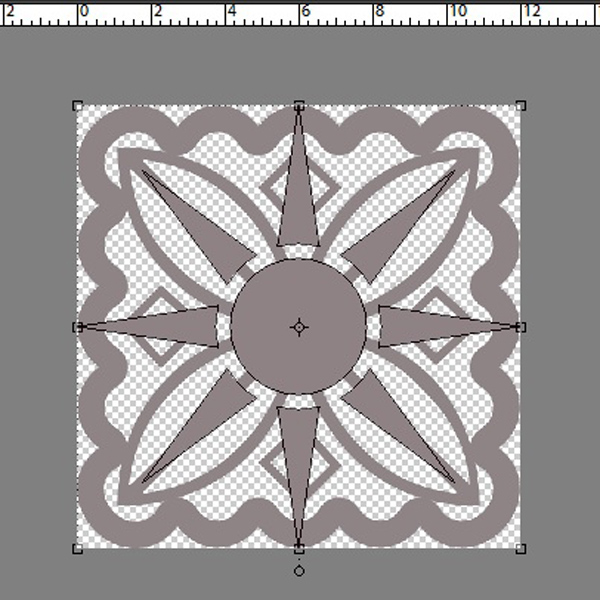
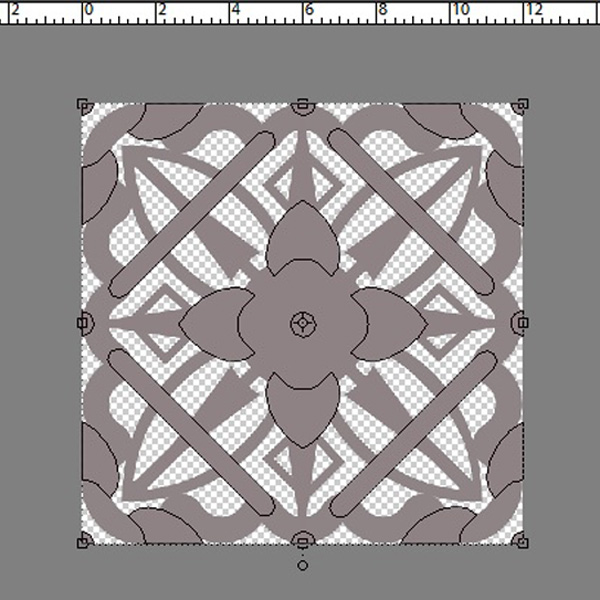
Step 7: Now that you’ve got something you like, you can go ahead and merge all the layers. Select All Layers>CTRL>E and then you’ll have something that looks like this, then save your work so that you can use your die-cut over and over and over!
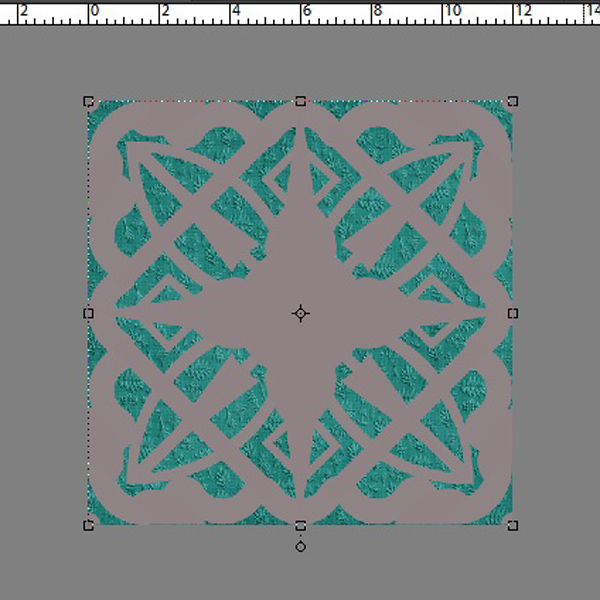
To use your new die-cut clipping mask drop it into your layout on top of your background paper. You can resize your mask to give you whatever effect you’re looking for.
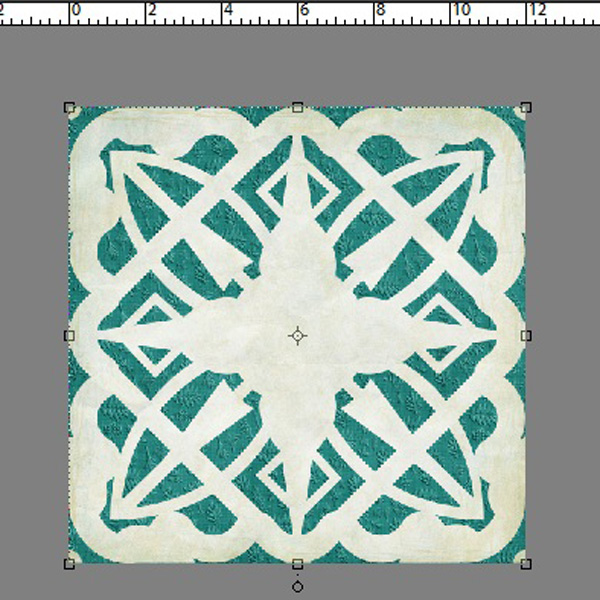
For my example I’ve used an embossed cardstock in back and a grungy solid die-cut, but as you can see in my layout, my background is striped and my die-cut is solid. Play around with your paper selection until you have something you love. There are lots of ways you can make this tutorial work for you. For example, you could turn on your grid then drop repeating custom shapes in a grid pattern to give you another type of die-cut clipping mask. You could choose a circular shape, like a snowflake or a sunburst as your base. The possibilities are endless. Give it a try and let me know how creative you’ve been!
~Jan

All Trixie Scraps Designs products can be found in the following online stores:
Trixie Scraps Shop * My Memories * Gotta Pixel * Scrapbook Bytes * Ginger Scraps






Hello, I send support ticket like you told me, but I don’t receive answer, so I wondering do everything is correct with it!