Lori here with today’s Tuesday technique. I love the soft vignette look for photos, but I could only find tutorials on how to do the vignette with the harder look. Trixie found an awesome tutorial on-line and I created some steps to help me out with it and I hope it helps you too! I did this tutorial using PSE 8, but will be very similar in other versions.
I chose a photo of my son playing out in the snow. It was very bright around the edges and I wanted to tone that down, so I thought this would perfect. I opened the photo in PSE.
We need to first create a new layer. I typically go to Layer Menu, click New, and then Layer. (There are other ways to do this same step.)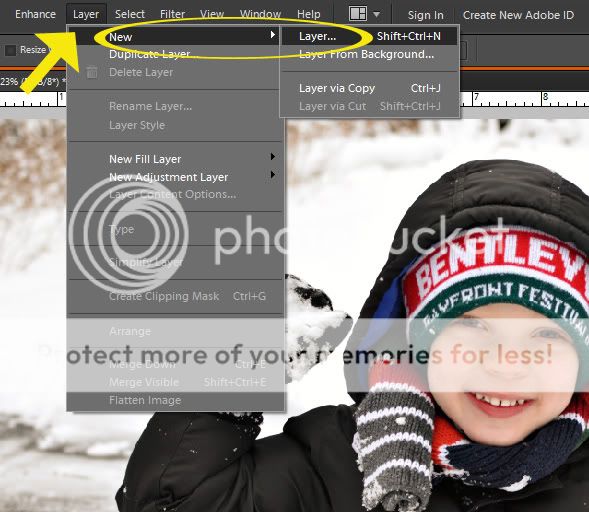
Now we need to fill the layer with black to create the base of our vignette. Make sure your new layer is selected and not the photo. Go the Edit Menu and click Fill Layer.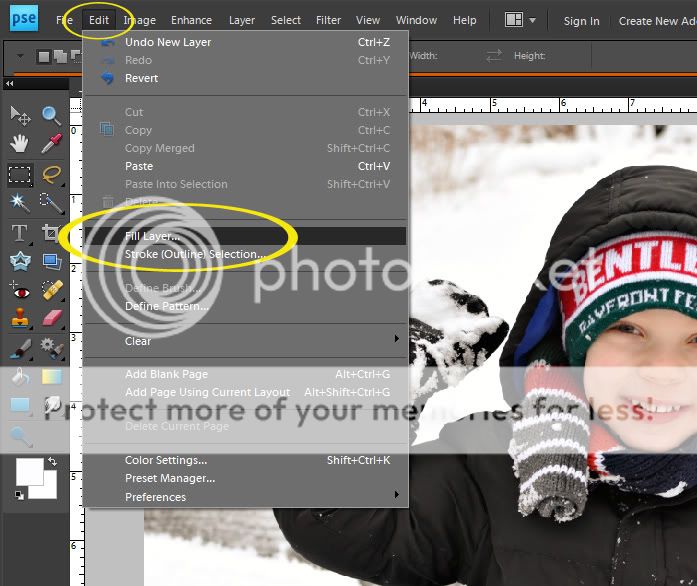
The Fill Layer dialog box will now be displayed. Under Contents, change the Use dropdown box to Black and then click OK.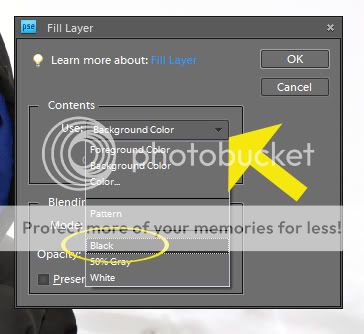
We need to change the blending mode of the black layer. Make sure the black layer is selected and click on the Blending Mode options and choose Soft Light.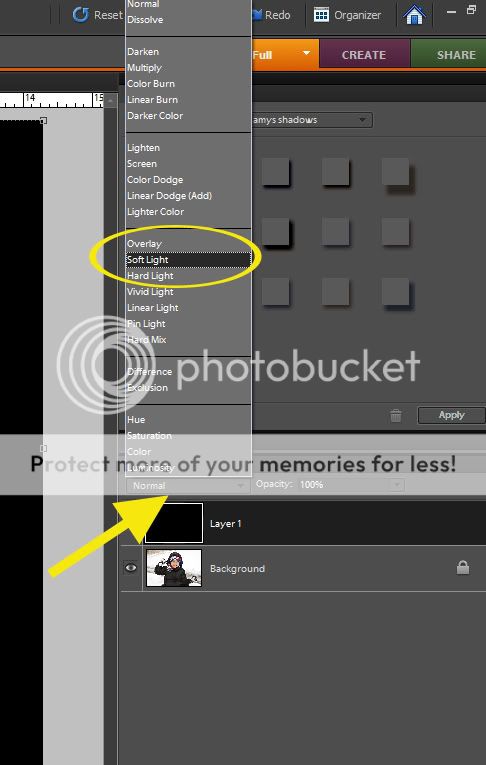
You will notice that the photo looks darker. We will change that in the following step.
We are now going to use the Eraser to create the darker edges on the photo to give the main object the framed look. Choose your Eraser tool.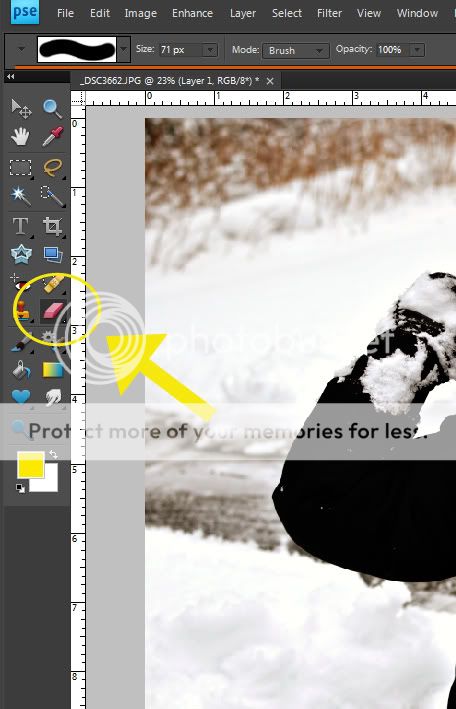
We now need to change our brush size and opacity. Click on the brush size dropdown and choose the 200 size brush (soft-edged). 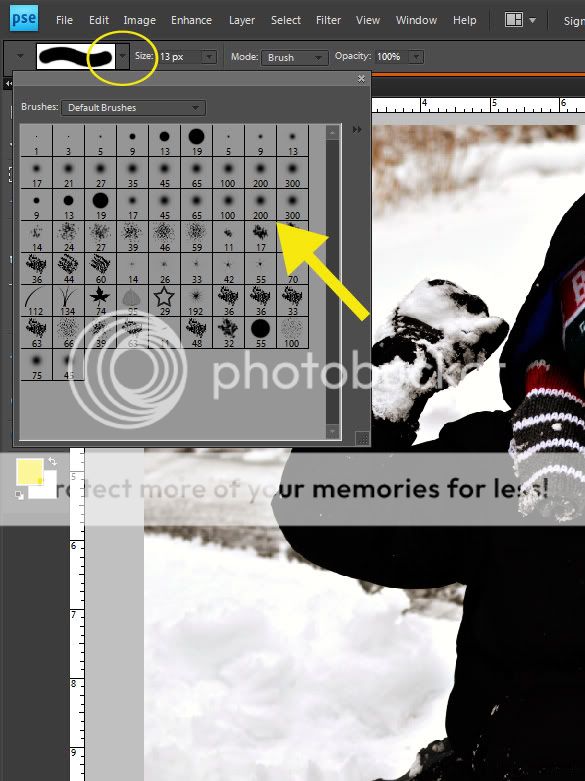
Change the opacity of the brush to 20%.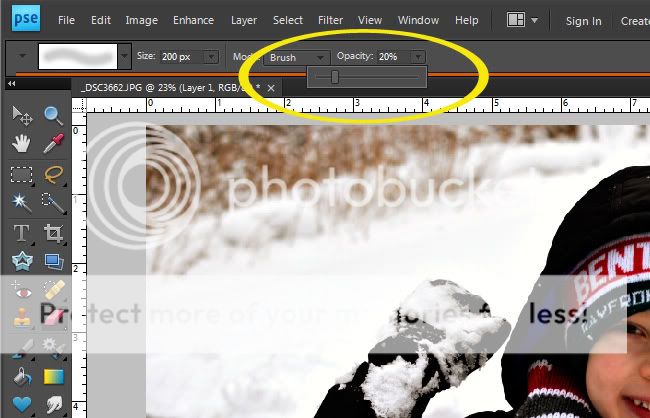
You can now erase to create the framing of your subject. There is no right or wrong way to do your erasing, so let your creativity flow!
Here is a look at my completed photo. 
I love how the vignette toned down my photo. I was also testing out some other options and I created a red vignette and achieved a totally different look for the photo.
This tutorial was adapted from photoshopgirl.com

All Trixie Scraps Designs products can be found in the following online stores:
Trixie Scraps Shop * My Memories * Gotta Pixel * Scrapbook Bytes * PickleBerryPop






So simple! I don’t know why I never thought to do that. 🙂
Love your Tuesday tips… keep ’em coming!