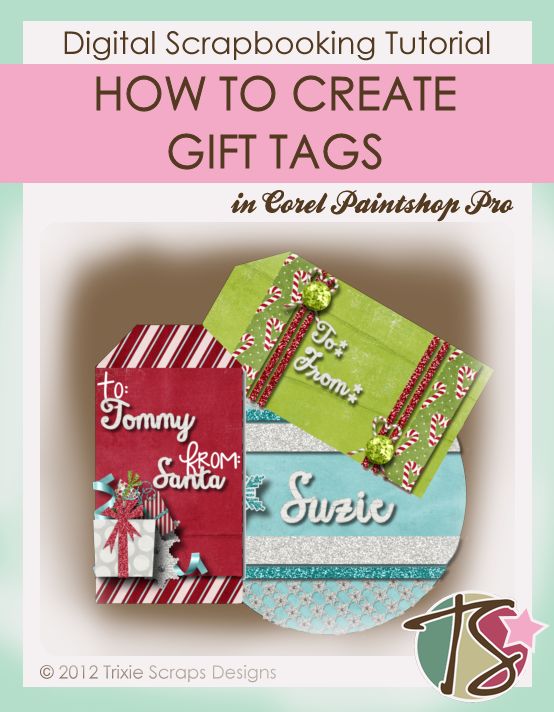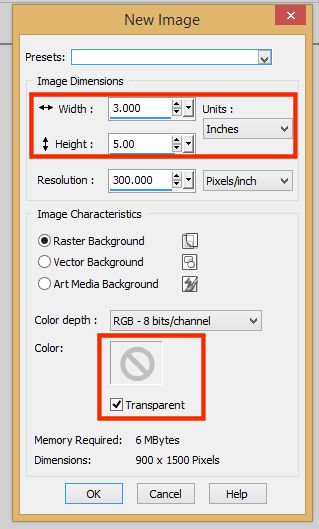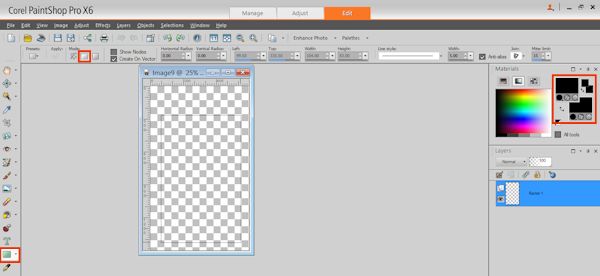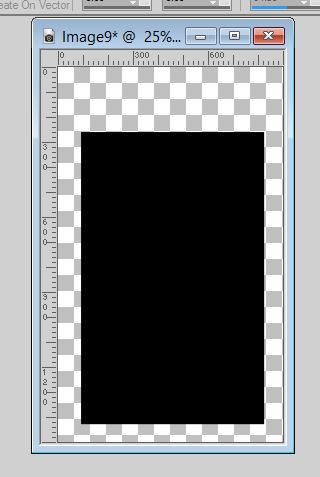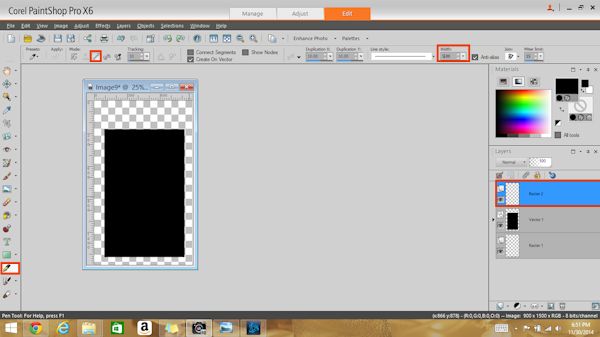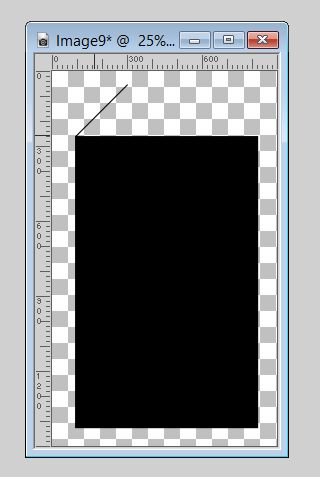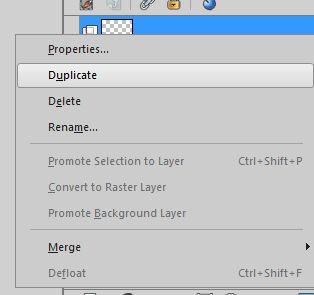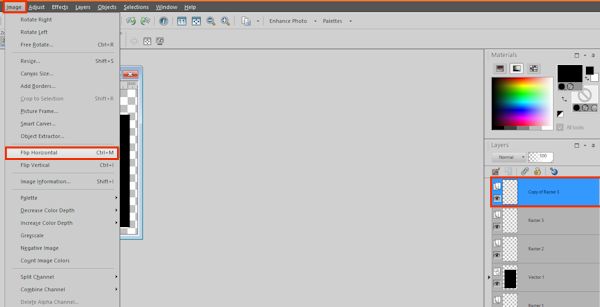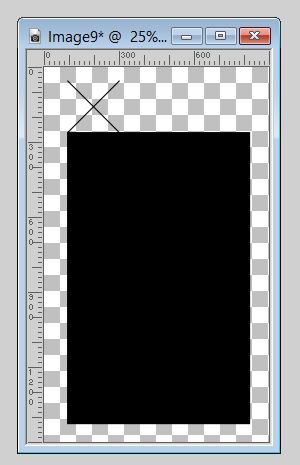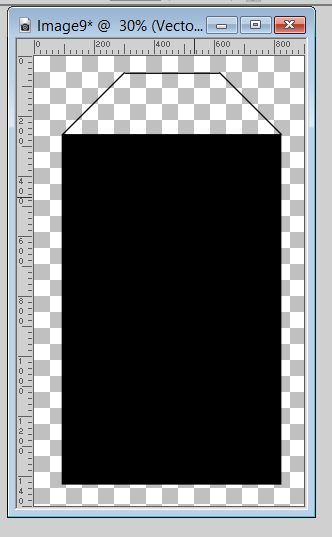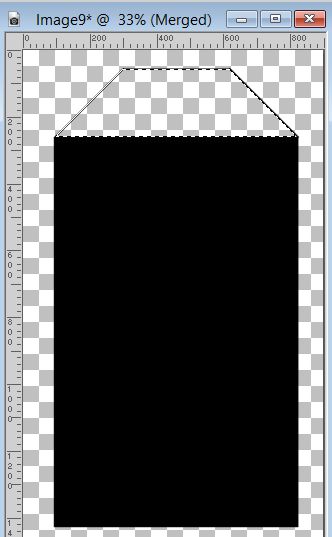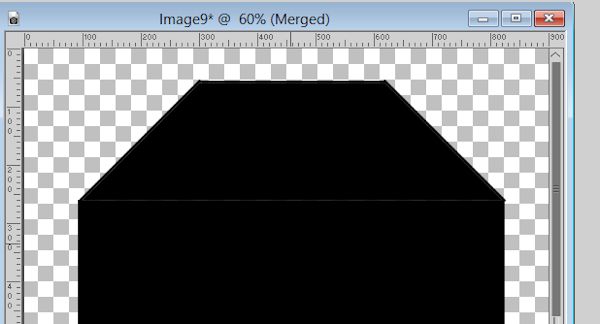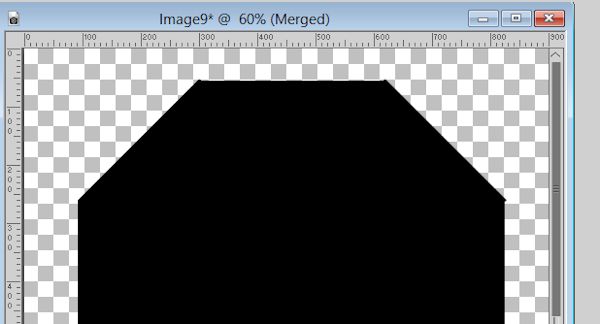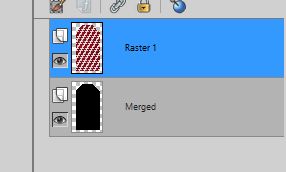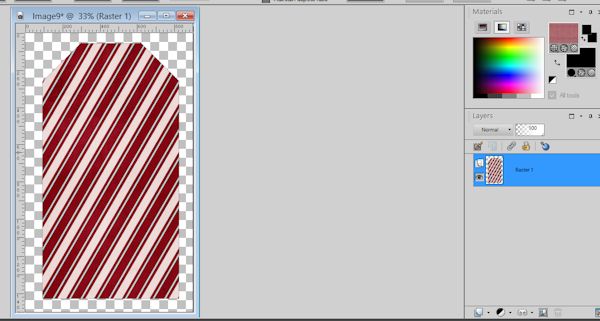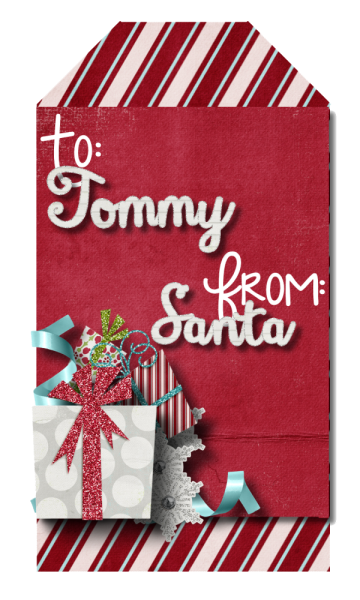Welcome to December, Trixie Scraps fans and welcome to another wonderful installment of Master’s Monday. Today we’re going to show you how to create gift tags.
Gift Tags 101
Because the gift giving season is upon us, I thought that the perfect tutorial for the start of the month would be one on creating gift tags. They really are super simple and you can get them done quick. Plus it’s one more way to use your digital scrapbooking stash. It’s also a nice idea because as long as you keep your file saved and have ink in your printer, you don’t have to worry about running out of tags at the last minute.
Your first step is to decide what size you want to work with. For my example I went with a size of 3 x 5. Always remember, work with a resolution of 300 px per inch and that you have a transparent background.
Your next step is going to be selecting your rectangle shape tool and drawing out a rectangle. Make sure you have your foreground and background set to the same color.
You should now have a filled in rectangle with whatever color you chose.
Next, create a new layer. Then you’ll want to select your pen tool and set that to point to point (unless you are perfect at drawing a straight line). We are going to be creating the top of our tag.
So we now have one side of the top of our tag, we need to get the other side and we want to create it on the same angle. I tried a few times and couldn’t get it right, so I just duplicated my first line and went from there.
After I got my duplicated image, I flipped just that layer horizontally.
If done correctly, you’ll have an image that looks somewhat like this:
We will now move that duplicated layer over to the right side of the tag and then using our pen tool again, draw a line from corner to corner to form the top of the tag.
We now want to select the area that isn’t filled in with color and fill it in with the color we’ve been using throughout this process.
When you finish that, you may notice that not all the areas got filled in completely. Don’t worry. Just flood fill the line(s) in with your paint bucket tool and it should now be all completely filled in.
You will now have a tag that you can start dressing up anyway you want to. I’ll give you a few hints. Keep the black layer as your bottom layer. Select it so that you get the marching ants around your tag. Now flood fill with whatever paper you want on a new layer.
You can then delete the black (or whatever color you used) background and go to work.
Something to remember as well, you may have little pixels poking out here and there – if you’re not a perfectionist (I’m so not), you don’t need to worry about it too much. Remember these will be gift tags and you’ll most likely be cutting them out.
A Few Gifts Tags For Inspiration
I made a few different tags within the matter of an hour. If you save your files, you can print these off at will and change names if saved as a .psp file or whatever program you’re working with.
My tags were all made using the kit Presents Everywhere.
Now go grab a fun Christmasey, Gift-Wrappy kit and make some tags. Then make sure you share your work in the gallery. I’d really love to see what you can come up with.