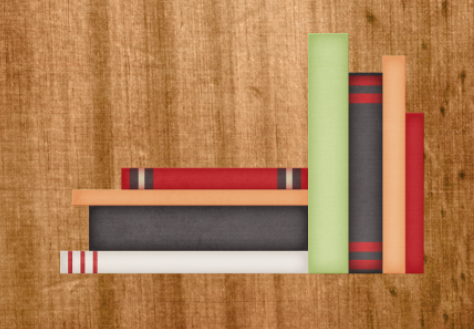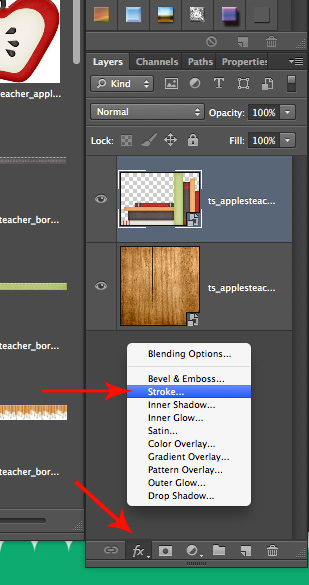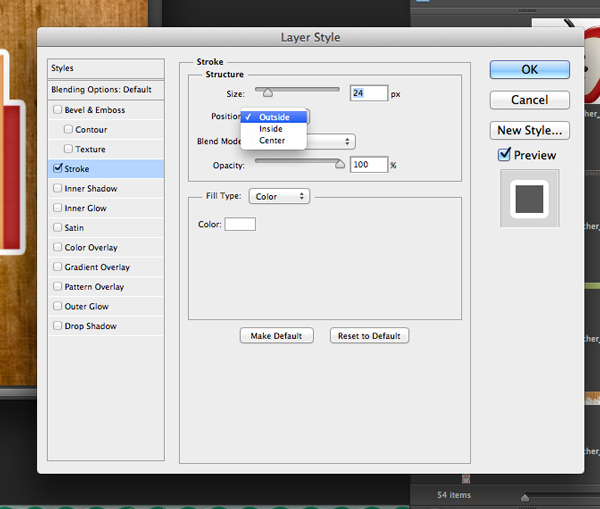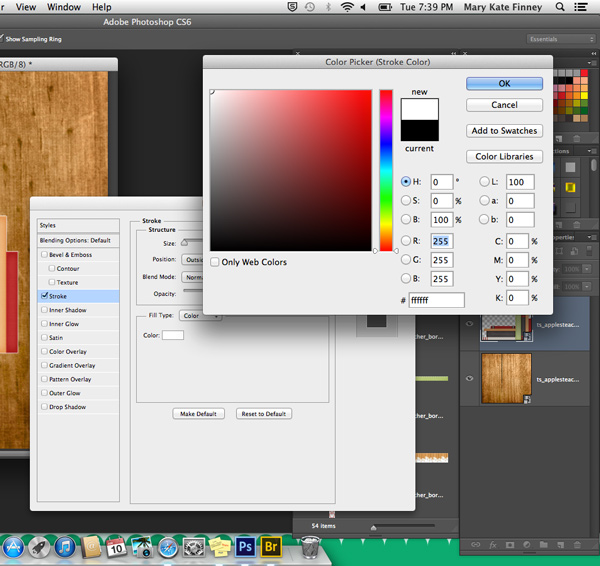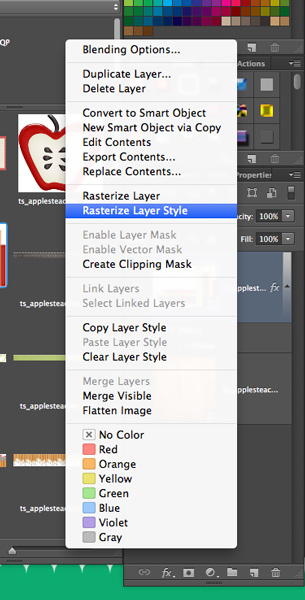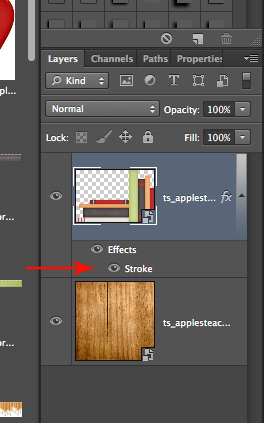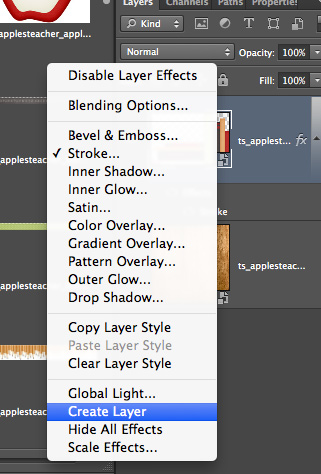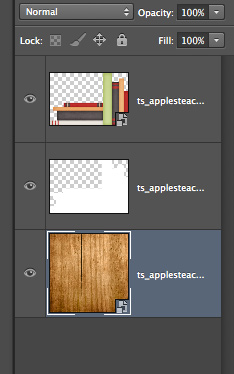Hello everyone! I am here to bring you another Master’s Monday. Today we will be looking at how to make an element into a sticker in Photoshop. I did this tutorial once before, but the program I had used is now obsolete. So, let’s get started.
1. Choose your element.
2. Click on the “Add a Layer Style” (the little “fx” below the layers palette) and then go to “Stroke.” Or go to “Layer,” scroll down to “Layer Style,” click on “Stroke.”
3. In the pop up box:
a. Size – adjust to the thickness you want the sticker to be.
b. Position – outside
c. Color – click on the box and move your pointer to the color you want… please keep in mind that stickers generally have a white or cream colored outline.
4. Now if you want to keep the sticker all together and add a shadow, you must “rasterize the layer style” first [b]before[/b] adding the shadow.
5. If you want a slight shadow on the element and/or want to clip another paper to the white edge, you will want to separate the stroke from the element. To do this, you need to right click over “Stroke” under your element, and then click “Create Layer.”
6. You now have a separate layer to work with that allows for you to shadow the element AND the layer beneath.
So, what are you waiting for? Go turn your elements into stickers to add a whole new look to your layouts!

All Trixie Scraps Designs products can be found in the following online stores:
Trixie Scraps Shop * My Memories * Ginger Scraps