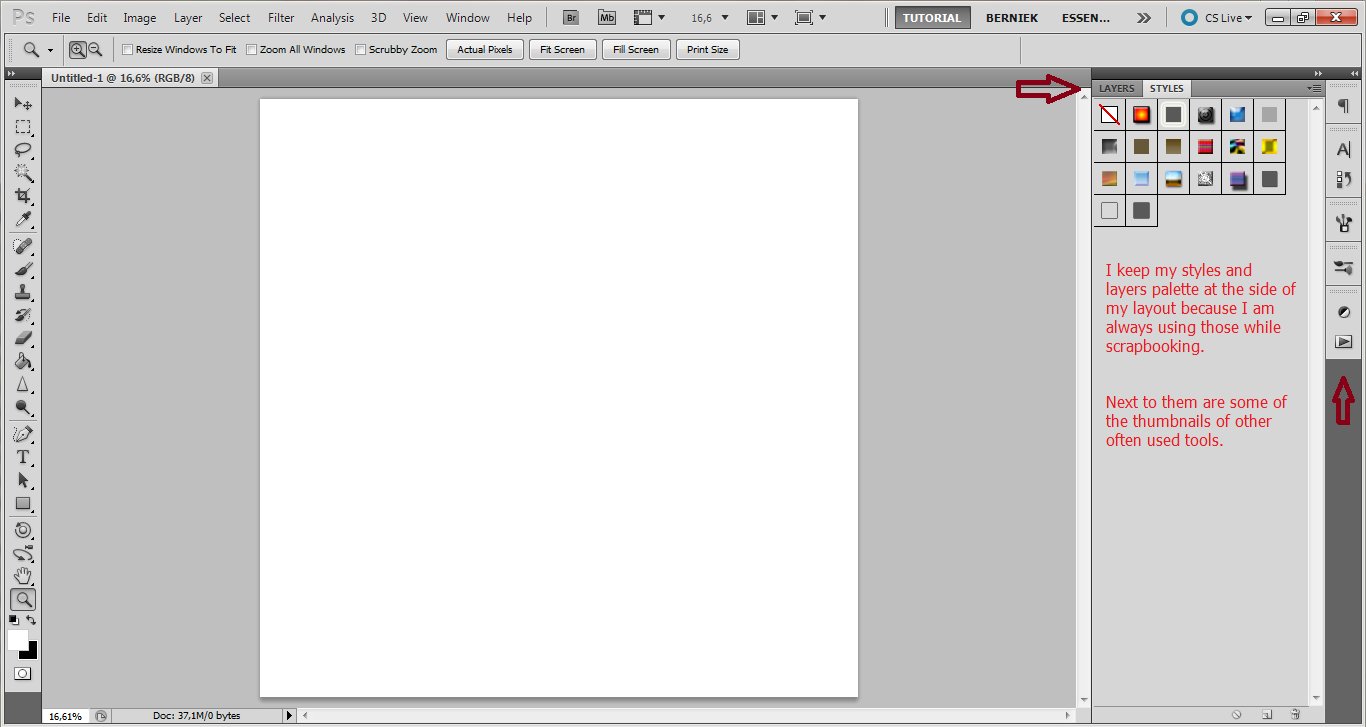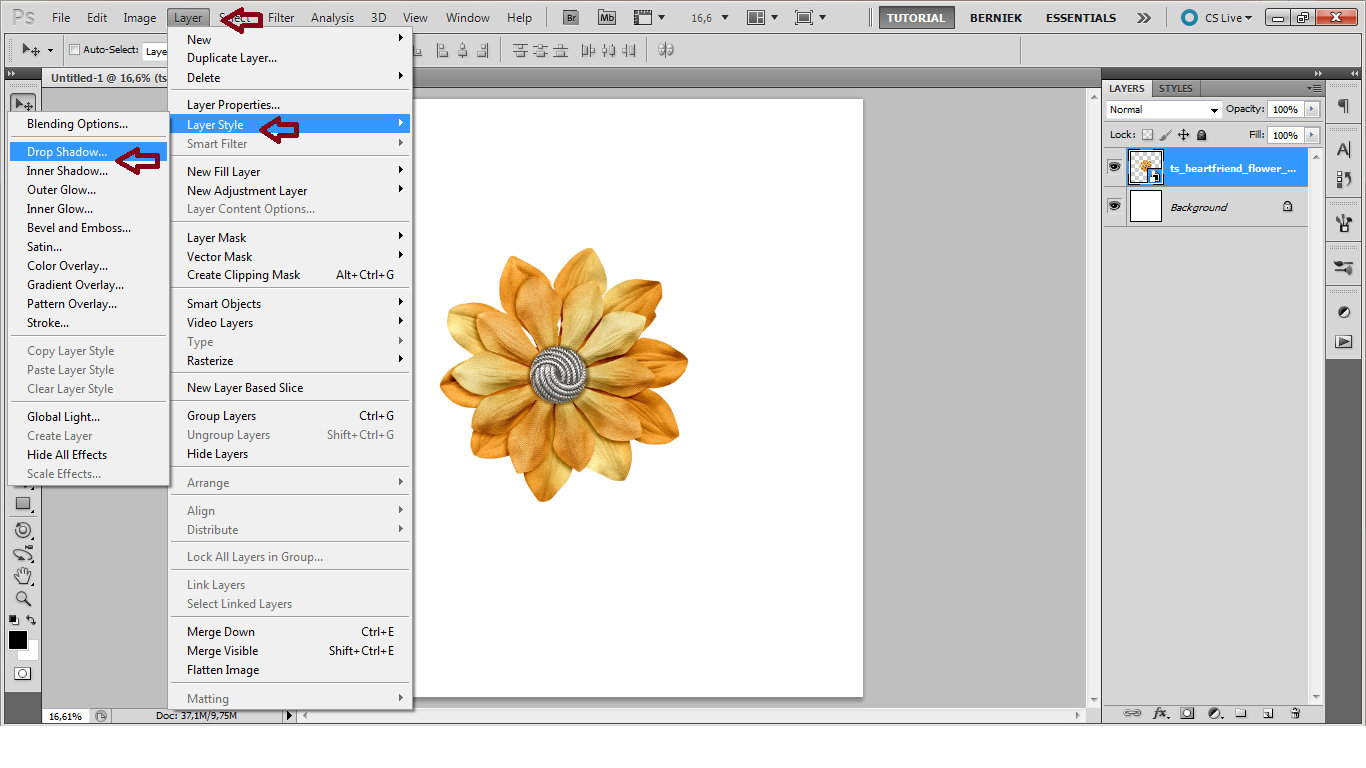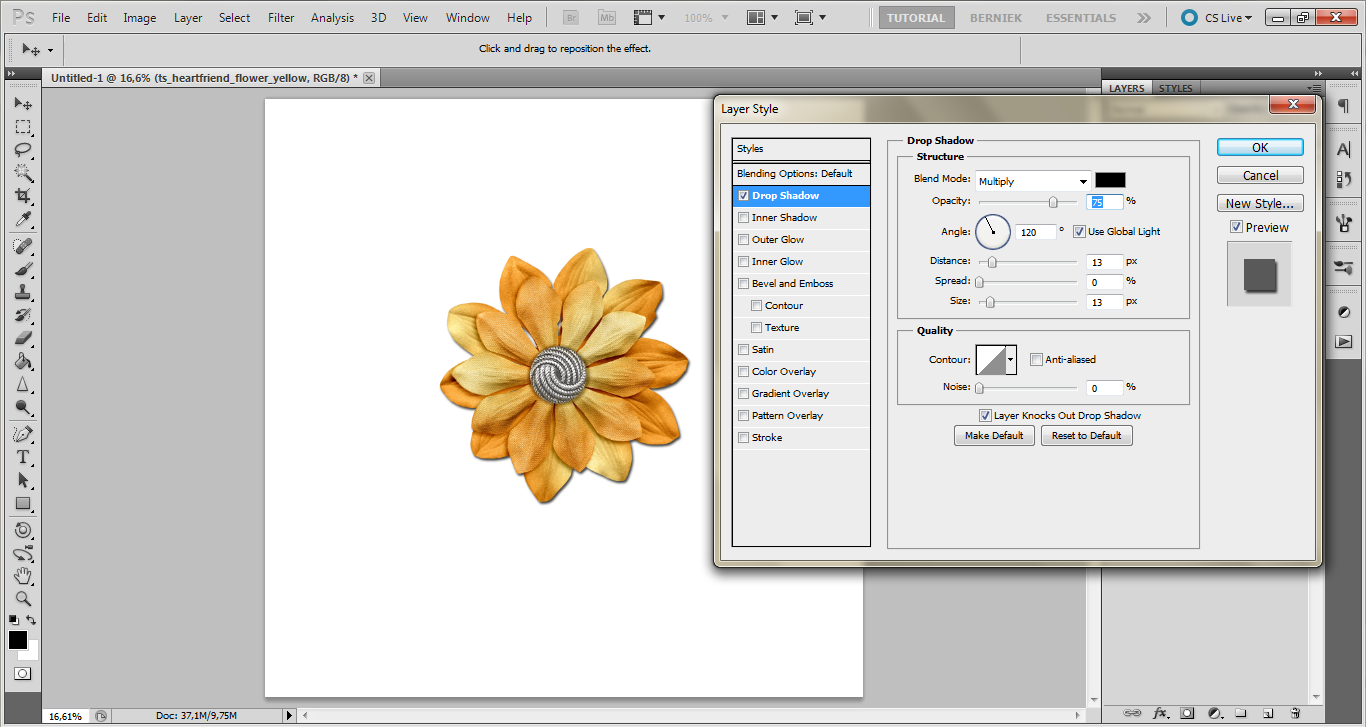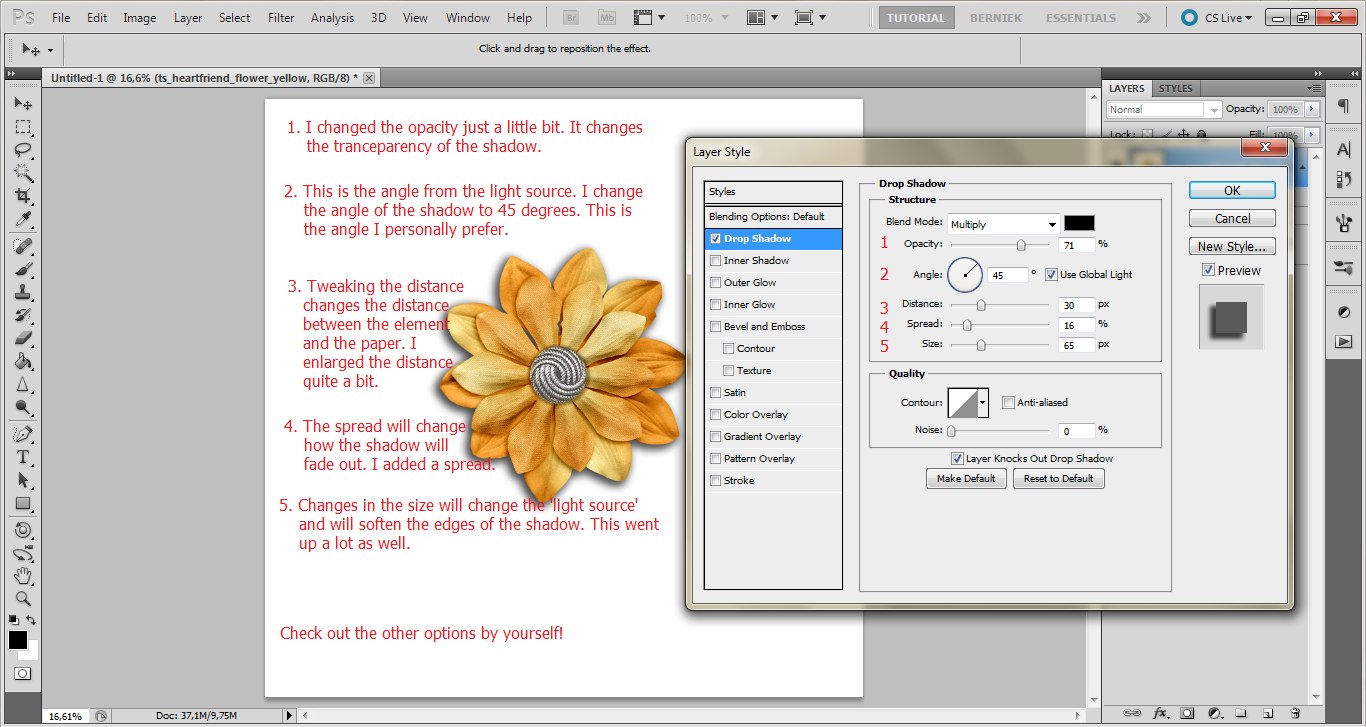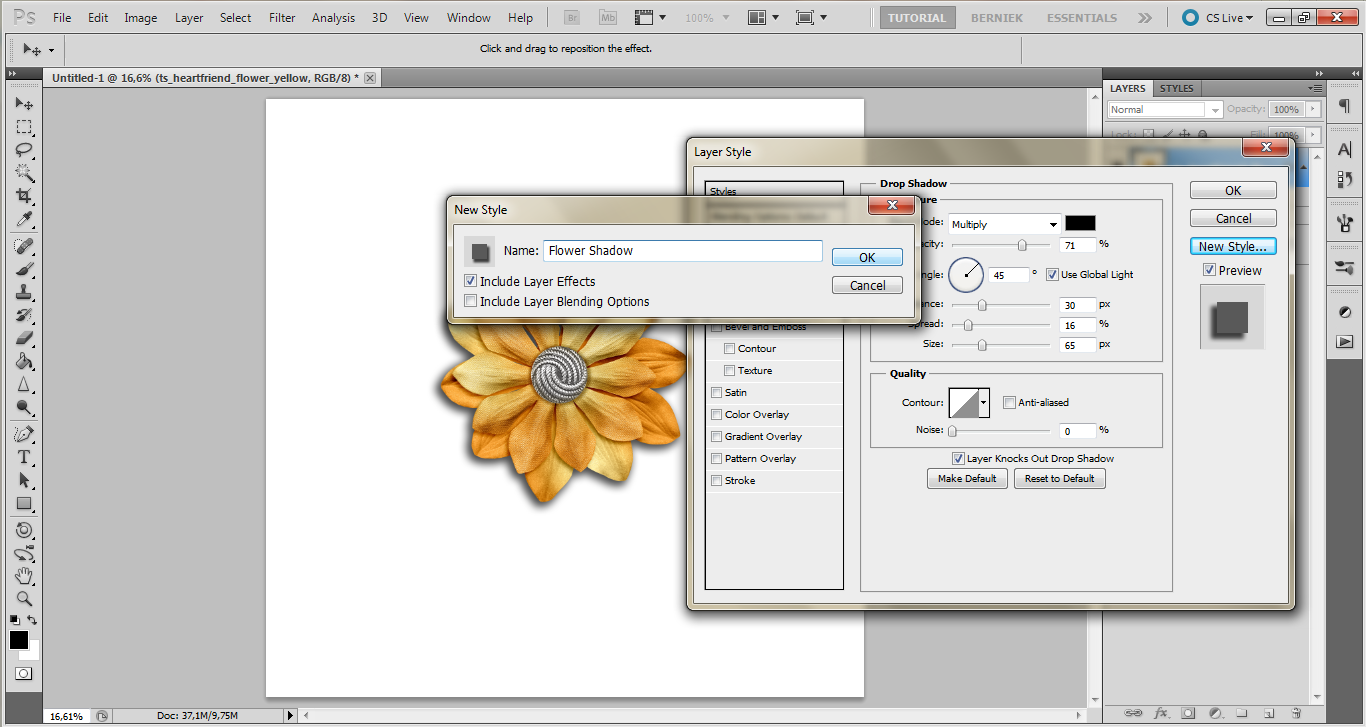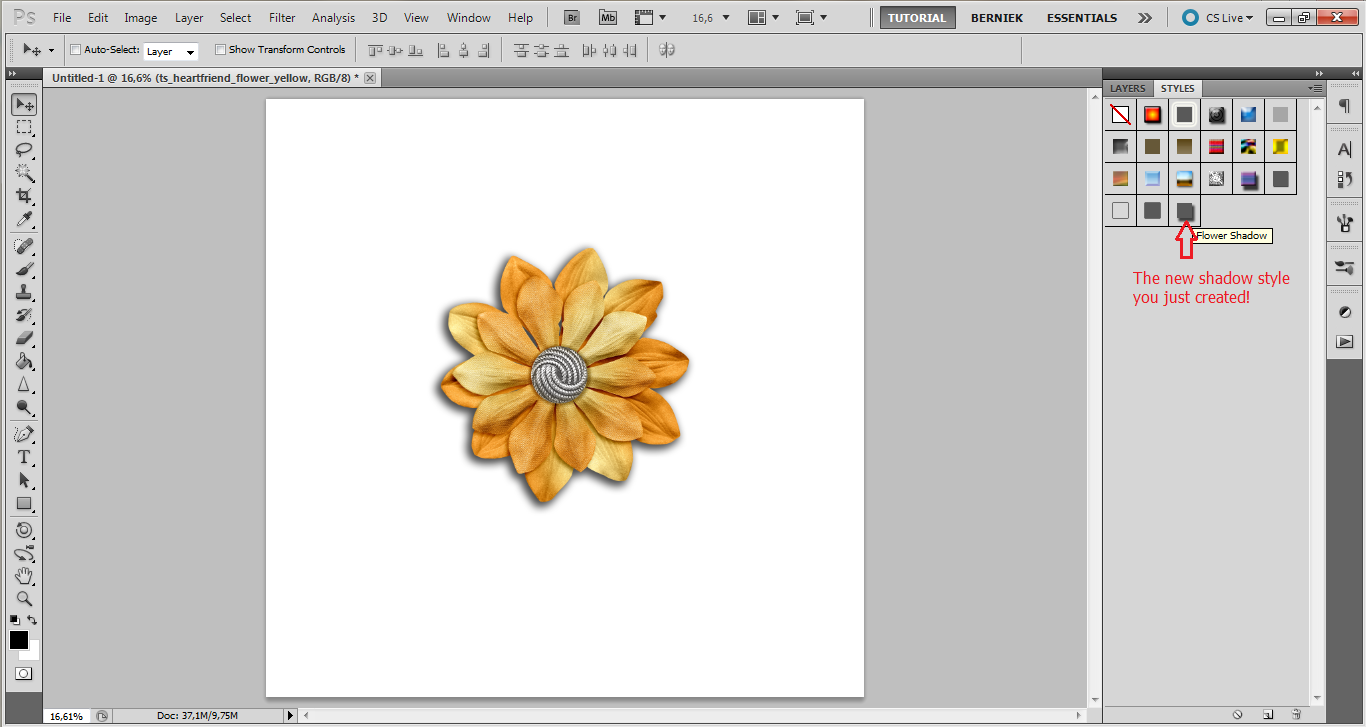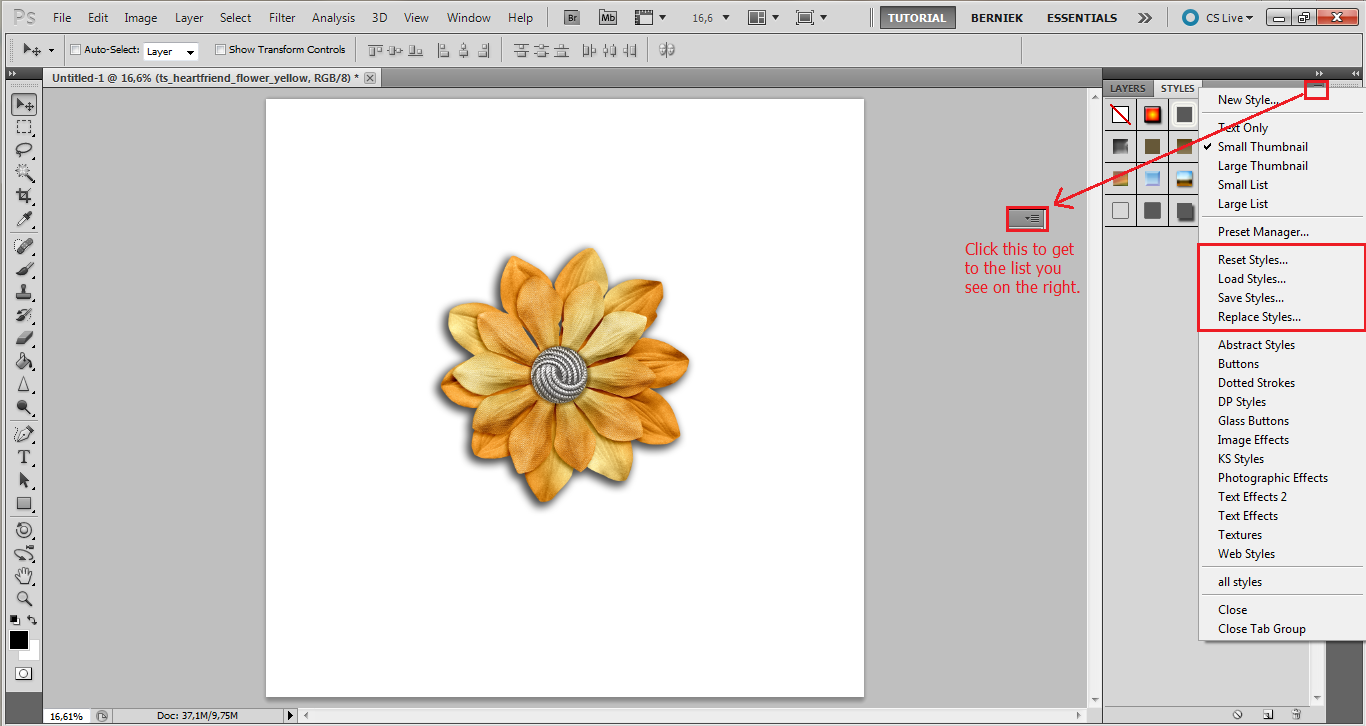Hello everyone and welcome to another Masters Monday where I will walk you through the process of creating your own shadow styles in Photoshop CS5.
Let’s get started and open up your Photoshop. Start with a 12×12 canvas.
In this tutorial I am not making a layout, I’m just showing you how to create your own shadow styles. You can however totally create the styles while you’re really scrapbooking a layout.
Anyway, you need an element or paper to on your canvas to make a shadow for. I added a flower from the beautiful Heart of a Friend collection. Then go to Layer > Layer Style > Drop Shadow. OR double click on the element layer, that will bring up the Layer Style window. Select Styles and then Drop Shadow.
You will have the Layer Style window up right now. We’re going to make a drop shadow, this is the type of shadow you’ll gonna use the most. But creating an inner shadow goes exactly the same way.
You will see that there will already a shadow added to your element, now that you opened the Layer Style window. The settings are very general though, and you want to edit them into a more realistic shadow. Ideally you’ll create a couple of different shadow styles for different types of elements and paper, because just like in paper scrapbooking you want a flower to have a different shadow then a paper or sticker.
Now I’m gonna create a shadow style for a large flower element. Let’s change up the settings to something I like.
And now we’re going to save the settings and create a style from this shadow. (You don’t have to make a shadow style, you can also just click OK and go on with your layout. But this tutorial is about creating your own shadow styles so that’s what we’re gonna do.)
So click on New Style and a window will pop up. Here you can edit the name of the style.
Click OK and then OK to add this shadow to your element. And see that there is now a new layer style thumbnail! Your new style is created and is there for you to use over and over again by simply clicking on it.
It can be that easy! Simple shadow styles.
I actually created styles for lots of different elements and papers. And different once for different angles. I do not always have all of the styles open in my Photoshop. In the screenshots I even reset my settings to the once you get when you start. To save your styles or load the once you created and saved, click on the little ‘button’ at the top of the styles palette.
Please let us know if you found this helpful. If there is anything you want us to cover in a Masters Monday post, tell us about it!
Have a great week!

All Trixie Scraps Designs products can be found in the following online stores:
Trixie Scraps Shop * My Memories * Ginger Scraps