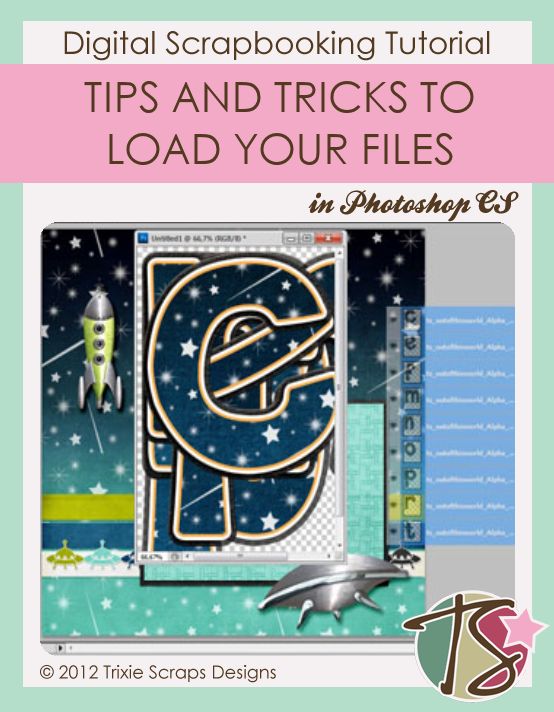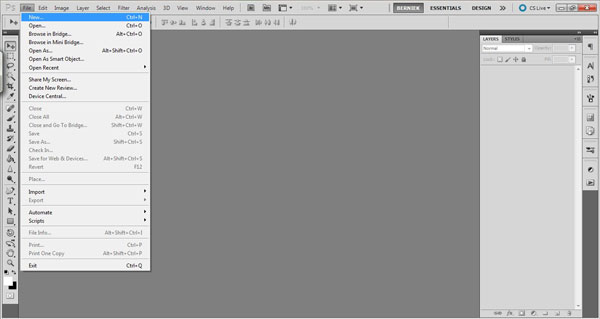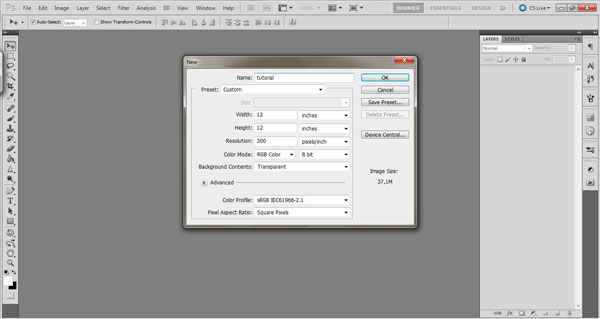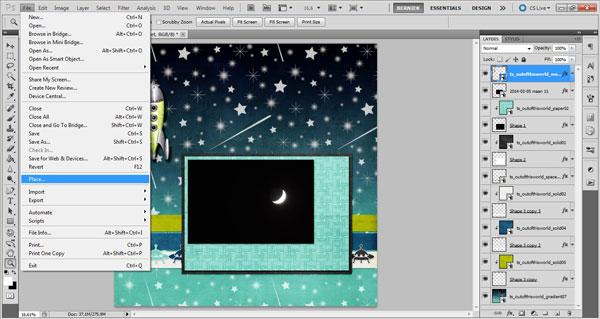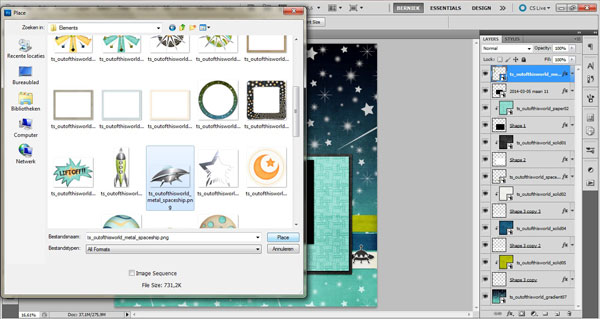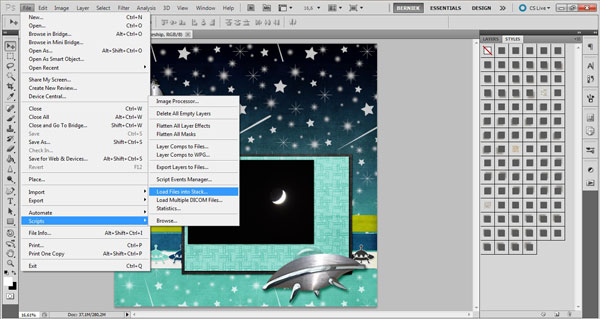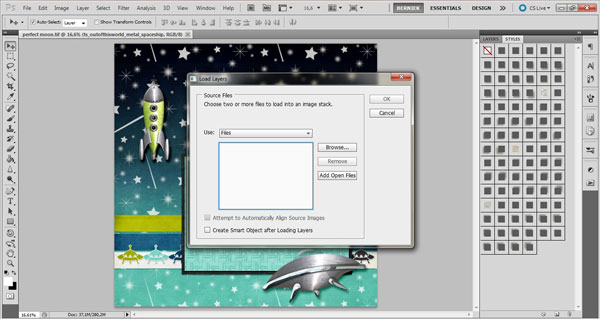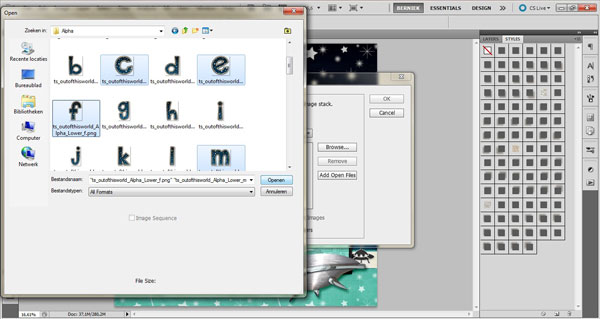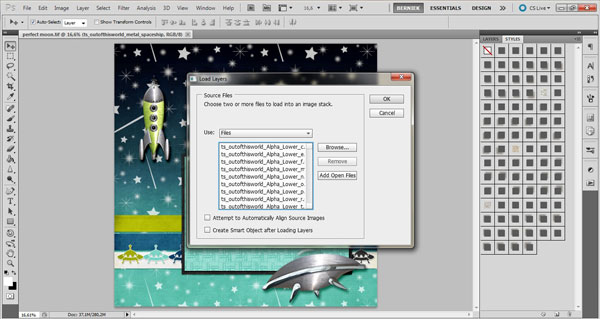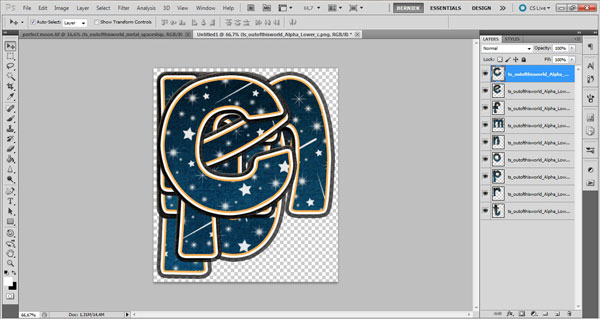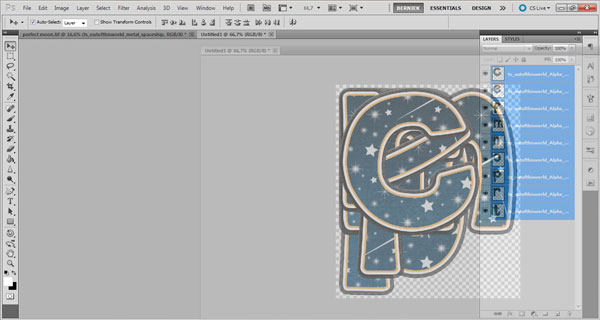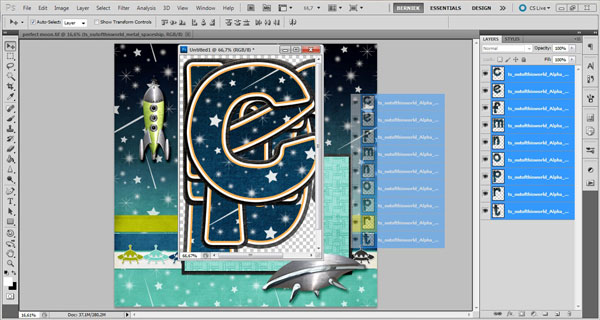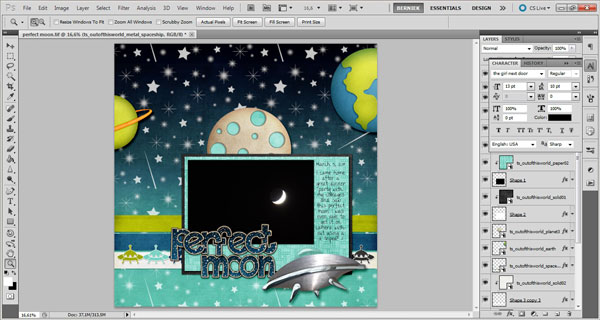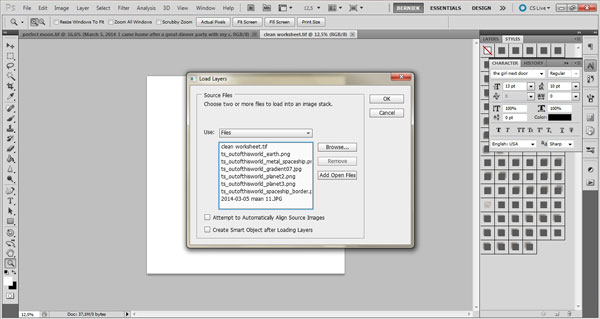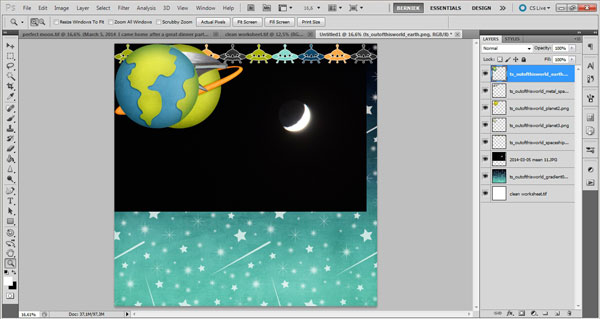I was browsing the web the other day and looking at some scrapbooking tutorials. Although I have been digital scrapbooking for about 4 years, I don’t consider myself a ‘master’ at and I’m still eager to learn new things.
How do you simply add new files (photos, papers, elements alphas) into your PSD document?
Plus I’m gonna talk about a simple trick to load multiple files into a layered stack.
To add a layer to your PSD file, click on File > Place and browse to wherever you need to go to select the file you want. Select it and click on place.
Whenever I want to add a title, I always dread selecting all of the individual alpha files. Sometimes I use the alpha sheet instead, but it’s not always provided.

All Trixie Scraps Designs products can be found in the following online stores:
Trixie Scraps Shop * My Memories * Ginger Scraps