The inspiration for today’s Masters Monday came in large part from a layout our CT member Bree did a few weeks ago. I thought it’d be a great way to showcase the pictures in one of my most recent layouts and decided it was time for a tutorial on it as well. So today we’ll show you how to make black and white photos pop with just a hint of color.
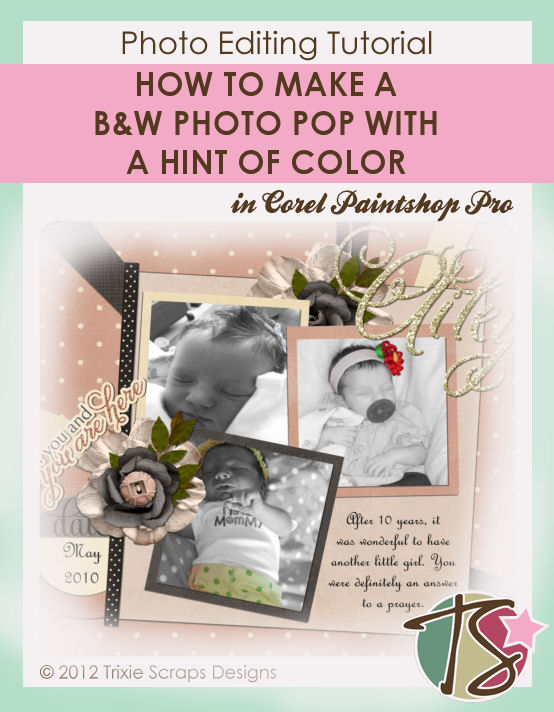
Let me start by stating that you will need a colored photo to begin with. There is a way to colorize a black and white photo, but that’s a tutorial for another day.
So pick your photo and we’ll begin. This is the photo I’m starting with.
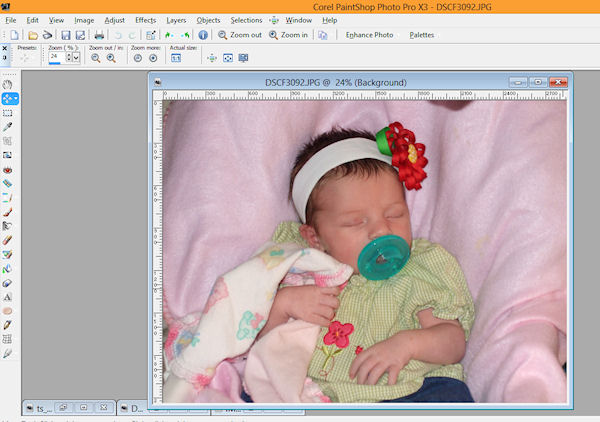
In your right hand layer panel, right click on your photo and select duplicate.

You should now have two layers of the exact same photo.
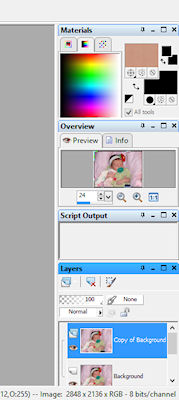
You’ll now want to make sure you are on your top photo layer, then you’ll go into Photo Effects and select Black and White Film.
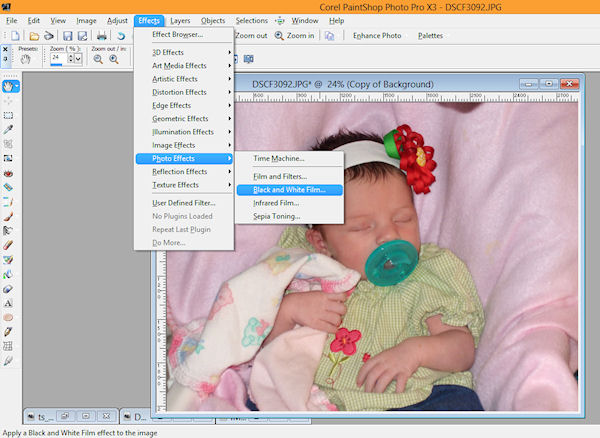
That will bring up a window and from there you can change the brightness of your photo and the clarity. The clarity of my photo was fine by me, but the brightness needed to be upped a bit.
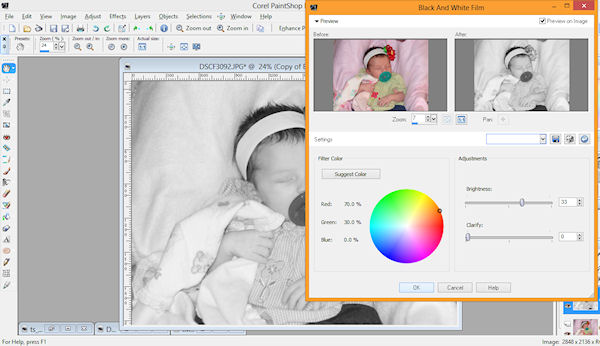
When you’ve got your black and white photo, you’ll want to zoom into the part of the photo you want to colorize. For me it was the bow in my daughters hair.
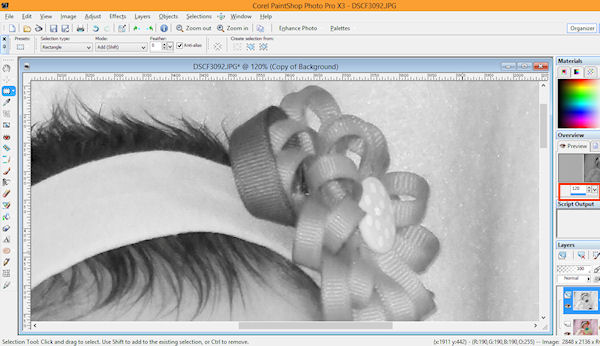
Your next step is going to be selecting your eraser tool.
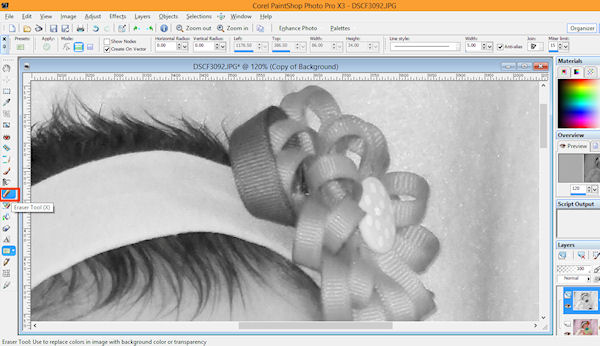
You’ll then select the size for your eraser and the shape. The circled eraser worked best for me and I upped the number to a bigger size to erase more area quicker.
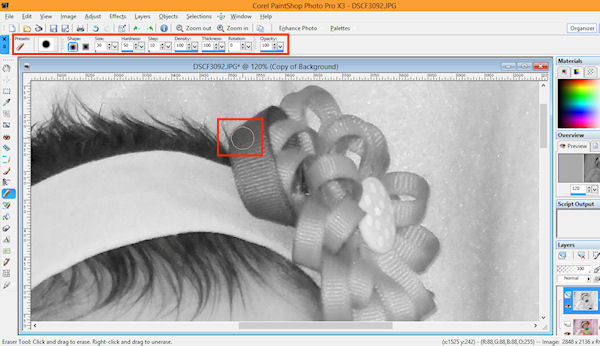
Then you just start erasing. This step brings through the color of the photo on your bottom layer.
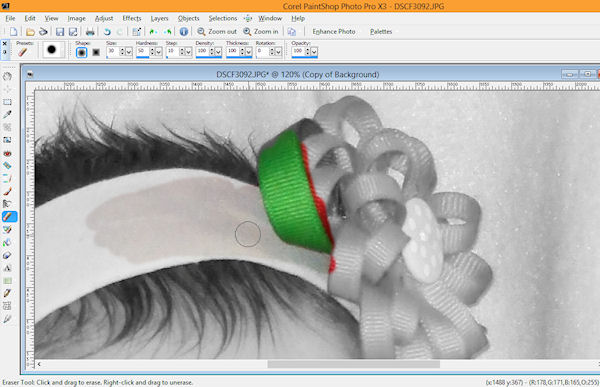
Continue erasing the full area of what you want to pop. For smaller areas, use a smaller sized brush. For a larger area, a larger brush. Zoom in as you need to to make sure you get only what you want colored. When you are done you’ll have a photo that looks like this.

If you’d like you can add more saturation to your photos, but it’s not necessary. Bree did it with her photo, I didn’t. It’s a matter of preference. If you’d like to add saturation, you find it under the adjust tab and then hue and saturation.
Here’s a look at both Bree’s layout and mine where we added the pop of color.
By Bree using Apples For Teacher
By Me using God Gave Me You
I’d love to see you guys use this trick in your layouts well. If you do, please share your layouts with us in the gallery.

All Trixie Scraps Designs products can be found in the following online stores:
Trixie Scraps Shop * My Memories * Gotta Pixel * Ginger Scraps





