So how many of you out there are addicted to your phone? Of those, who takes most of their pictures with a fun little app called Instagram? When I had an iPhone, I used Instagram for a bit. I’ve always preferred pictures taken with my actual camera, so I didn’t take many pictures on my phone. I still don’t take many with my phone and the phone I currently have doesn’t support Instagram, but it supports a similar feature and this tutorial will work for any ‘newer’ phone you may have.

Let’s be honest, Instagram photos aren’t really a good size to use in a 12×12 layout, they’re really quite small comparatively.
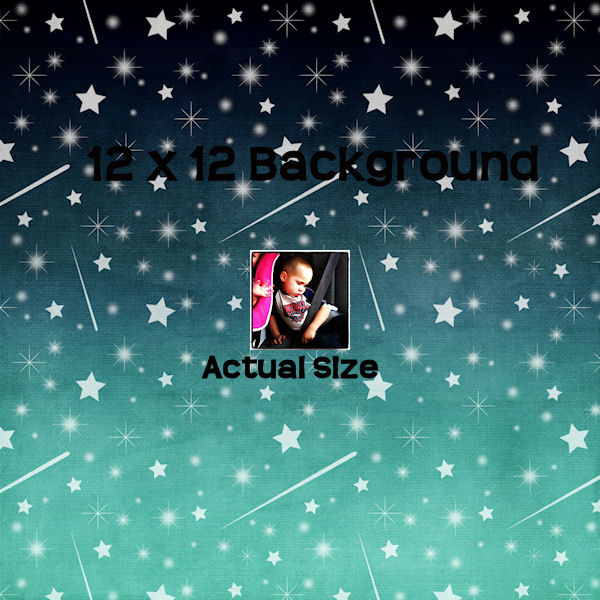
The good news is, there’s a way around that – if you’re not too extremely picky. It’s also super simple. It’s a matter of simply resizing your Instagram photo.
To get started you’ll need to access your photo. I know that I can email pictures from my phone to myself and I can download them that way. In this case, because I don’t have my iPhone anymore I went directly to Instagram’s website and found my pictures there. This is a shot of what your Instagram profile page looks like.
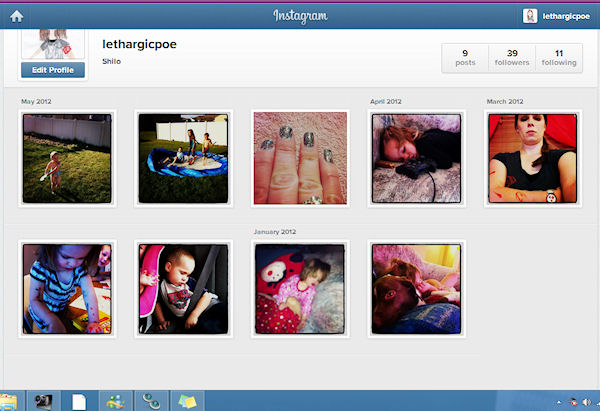
Because I didn’t have my phone to email the pictures to me, I took a screen shot of the picture I wanted. I then went to work. The first thing you’ll do is resize your image.
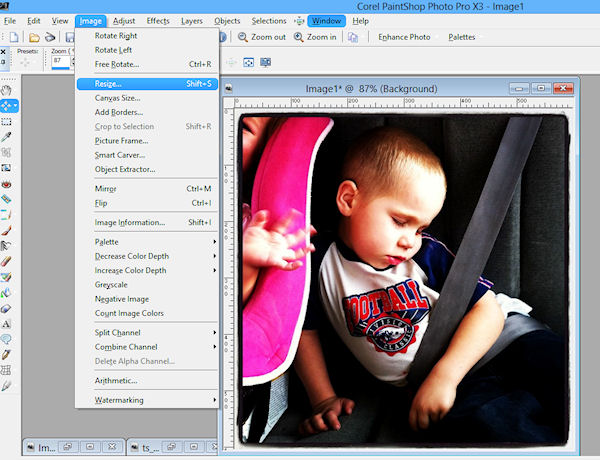
To start with I went with a resize of 150%. We want to make our image bigger since we are working with a small picture. You also want to make sure you are resizing with Smart Size checked.
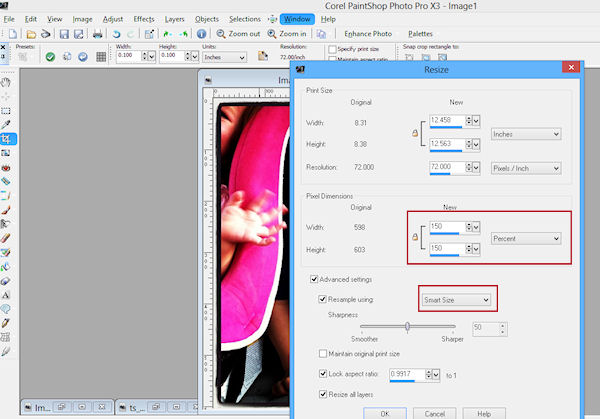
To get the exact size you’ll want, you’ll need to play around a bit. Here’s a look at the pictures in comparison with a 12×12 background in 150% and 200%.
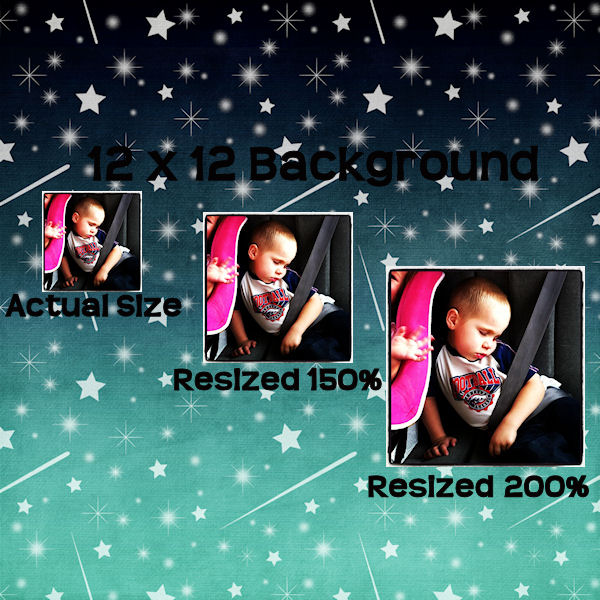
For both layouts I created, I used both pictures resized in a 150% and 200% scale. If you’re worried about what these pictures look like blown up and what they’ll look like printed, here’s a look at the image at 100%.
This is the picture resized to 150%.
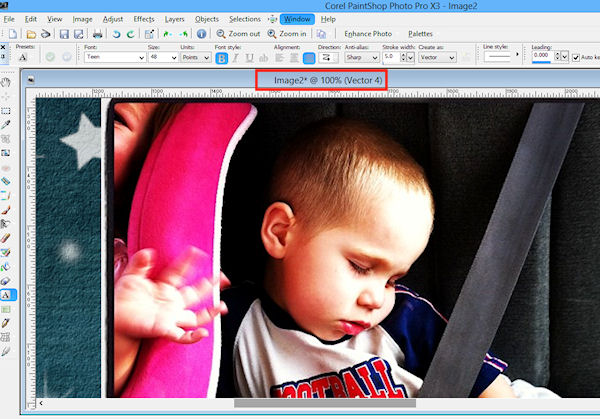
Same image resized to 200% and shown at scale.
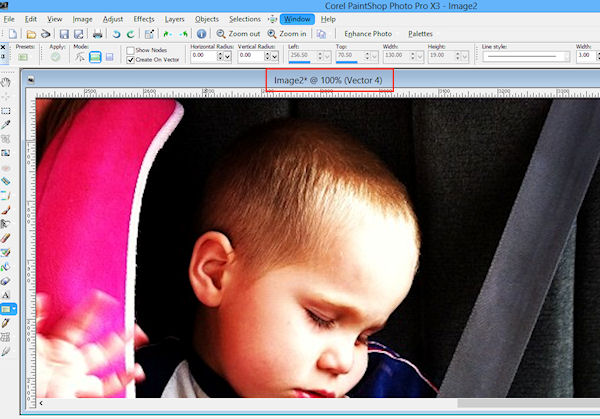
Like I said, if you aren’t too picky – your Instagram photos will work just fine on your layouts. Some hints to remember that will also help – spread your photos out on your layout or keep them all grouped together and make white space work for you. Just don’t forget to scrap all those pictures you’re taking with your phone. I almost forgot I had these photos from Instagram, but now I’m happy I have 2 layouts made with pictures that would’ve otherwise gotten lost in cyberspace.
Here’s a look at my layouts.
First one was made using the kit Out Of This World. Just a little note: the picture on the bottom is quite blurry – that’s the way it was taken, it had nothing to do with the resize.

Second layout was made using the kit All About Me: The Littles.

Now go get busy and get those little photos scrapped. They deserve some love and attention as well. Then come and show me your work in our gallery.

All Trixie Scraps Designs products can be found in the following online stores:
Trixie Scraps Shop * My Memories * Gotta Pixel * Ginger Scraps





