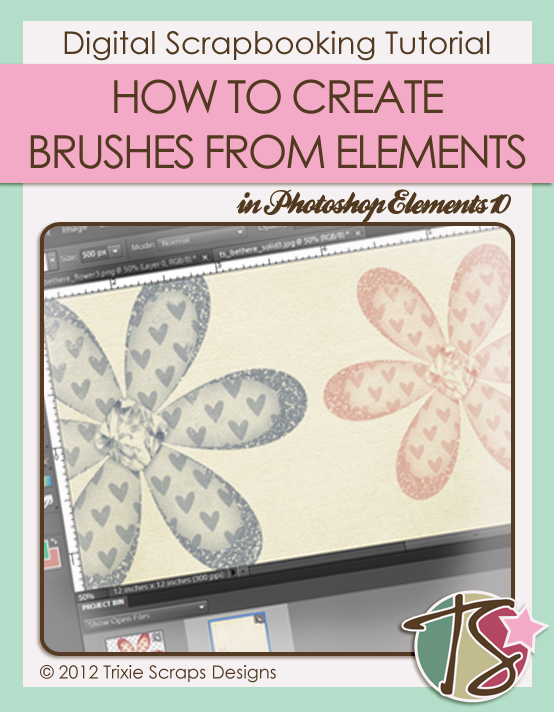
Greetings, Trixie Scrappers! This week’s Masters Monday technique tutorial is brought to by my frustration with my brushes library. I was working on a speed scrap layout with kind of vague instructions about using brushes and not having a very good time, and it occurred to me that I’ve created a few of my own in the past – not that any of them would have helped me with the task at hand… Then I was struck by one of those little flashes of inspiration… why not teach all of you how to make your own custom brushes? (It’s painfully easy!) And here we are!!
First of all, find an element that you think you’d like to use as a brush. For my example I chose a flower from Trixie’s Be There kit. Open it up on your workspace. (You can also create brushes from patterns you’ve extracted from papers or other sources… Same process exactly.)
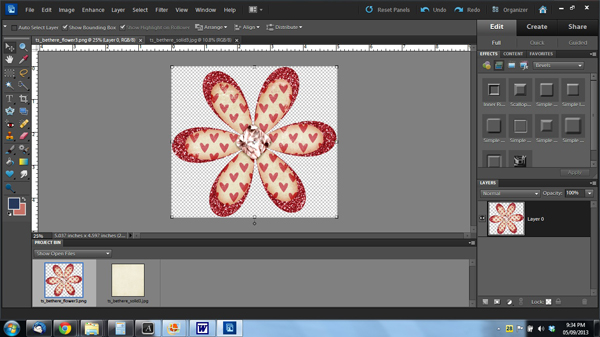
Then Ctrl>click on the thumbnail in your layers palette. Now you’ll have some marching ants around the edges of your element. Then go up to the toolbar to Edit> Define Brush from Selection.
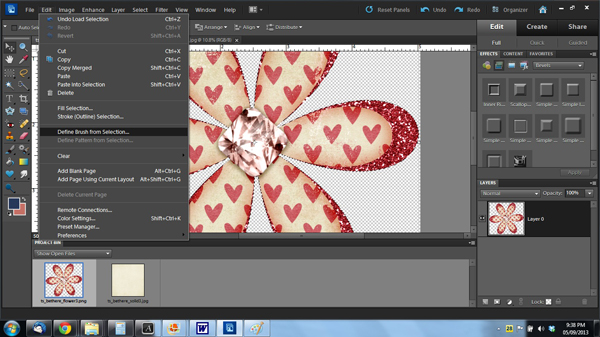
Once you’ve done that a new menu will open up where you’ll name your new brush. It’ll look like this:
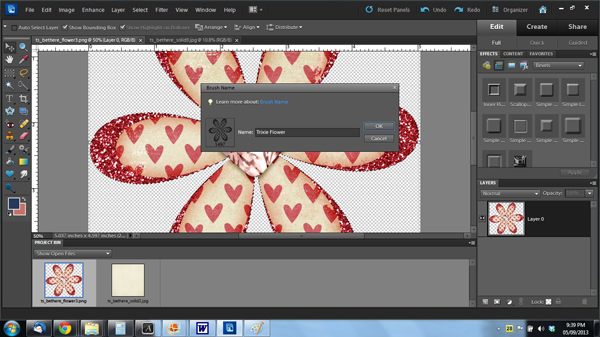
Photoshop Elements will automatically save your newly created brush in the active brush file, the one you have open in your toolbox. This will make it hard for you to find it later, so you’ll need to create a brush file to store your creations. Here is my new brush in the Basic Brushes folder on my computer.
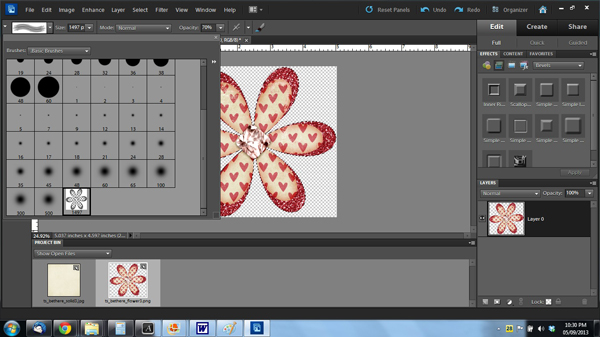
Next go to Edit>Preset Manager; it should already be in the Brushes menu.
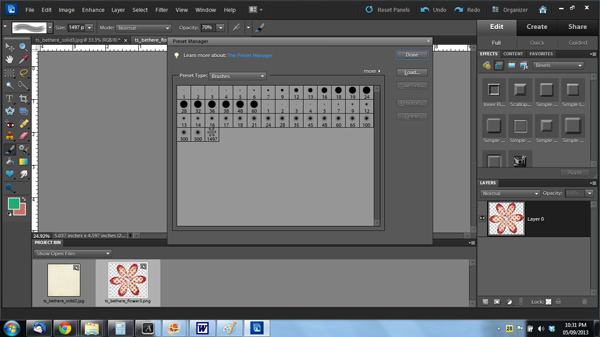
Select your new brush from the open file. It’ll be the last one in the queue. Once you’ve selected the brush the menu, which was mostly grayed out, will now give you some more options. You want to click on Save Set.
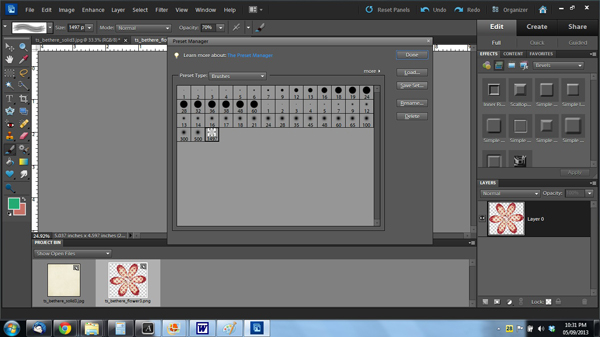
Decide what you want to call your personal brush folder. Mine’s pretty obvious. Down where it says “Untitled Brush” type in your file name and click Save.
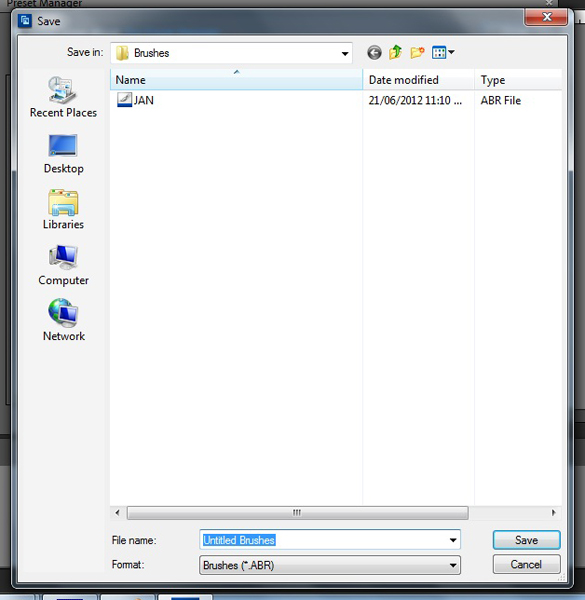
There! You’re done!! Your new brush will behave like any other brush. You can resize it, rotate it, use multiple colours, increase or decrease the opacity and whatever else you like to do with brushes. Let’s look at what my example looks like…
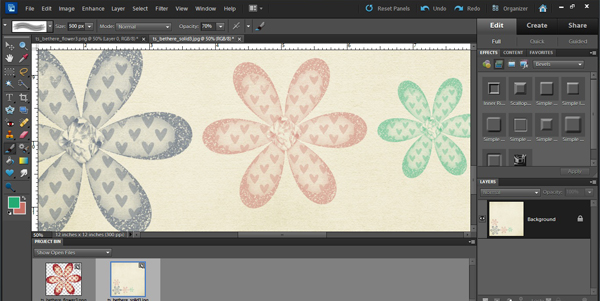
Now wasn’t that fun? Stay tuned for more tutorials for growing your skills!
~Jan

All Trixie Scraps Designs products can be found in the following online stores:
Trixie Scraps Shop * My Memories * Gotta Pixel * Ginger Scraps





