We live in a great time. The digital age is amazing. I love the fact that we can view pictures right as we take them and that they are available to us as soon as we get them downloaded wherever we want. It also makes digital scrapbooking what it is.
The age we live in also has some downsides. The pictures that we put on the internet are available for anyone to use. Just the other day my friend mentioned that she had found a meme with her son on it from a picture she posted on MySpace. Her son is now 5 and it was when he was a baby, but someone took her photo and ran with it. There are simple ways to protect yourself from this kind of theft and though I’m not sure how often it happens in the scrap world, here’s one way to keep your layouts yours.
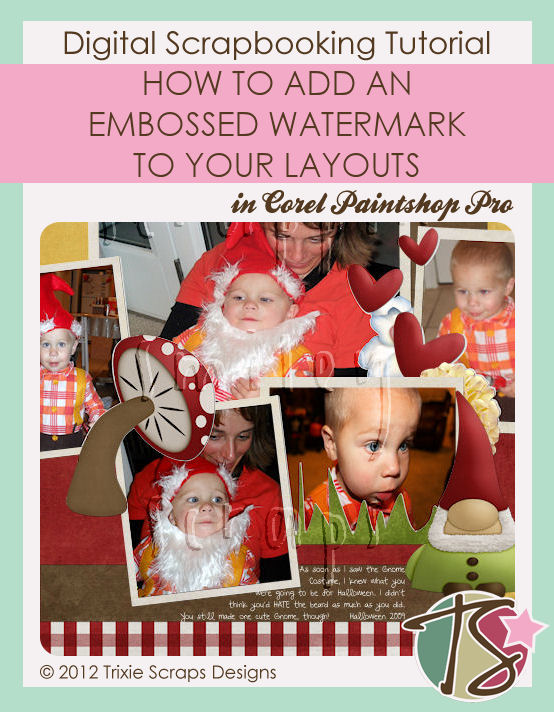
This is a simple way I keep my layouts mine when I post them to my blog. This isn’t something you necessarily want to use when posting to online galleries, but you should do it if you have a blog or personal gallery you post to.
First, open up a new image that is about 100 pixels less than your image. Because the size we use for this blog is 600×600, I made my image 500×500.
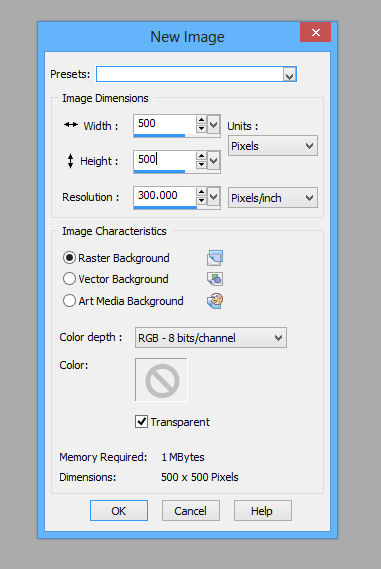
Flood fill your image background with white and then type whatever message you’d like to in a thick font. I also added a simple heart shape from my preset shape collection.
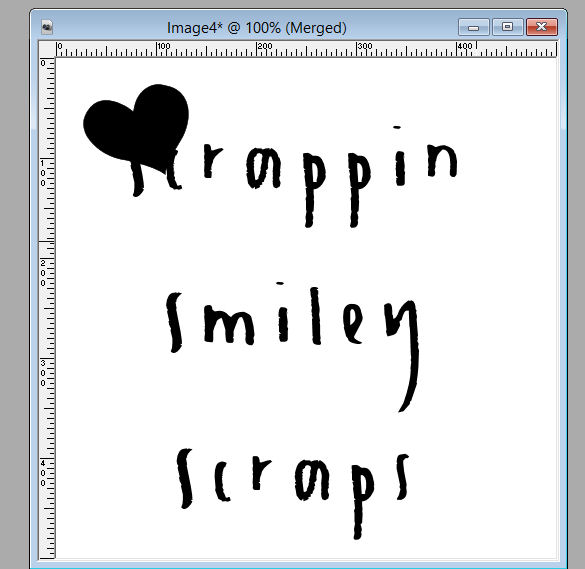
You will then emboss this image.
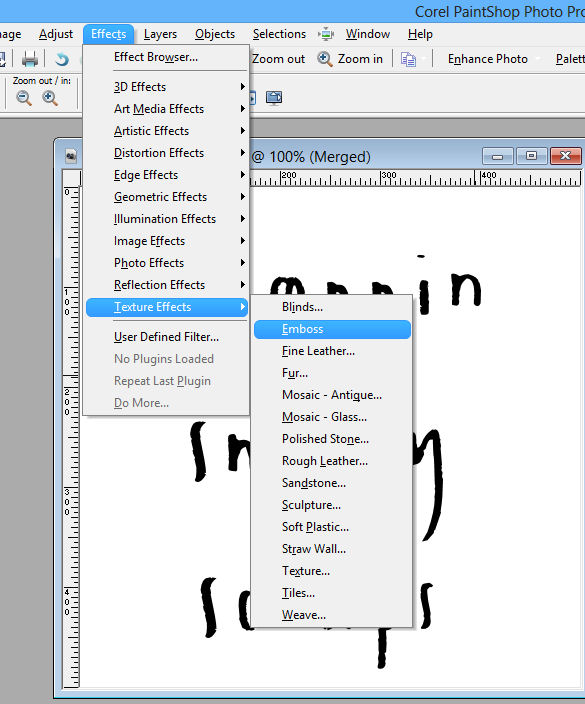
You should then end up with a very grey image.
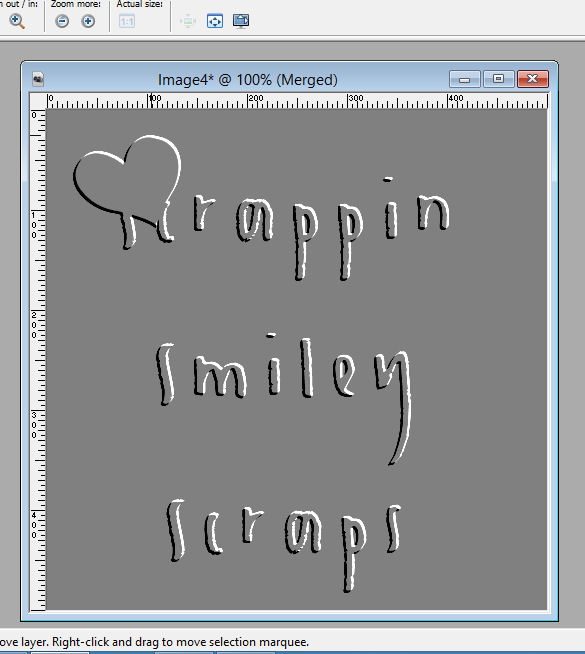
This is the image you want to save on your hard drive or wherever to easily get to each time you need to add this to a layout.
Open the layout you want to watermark, along with your now saved watermark image.
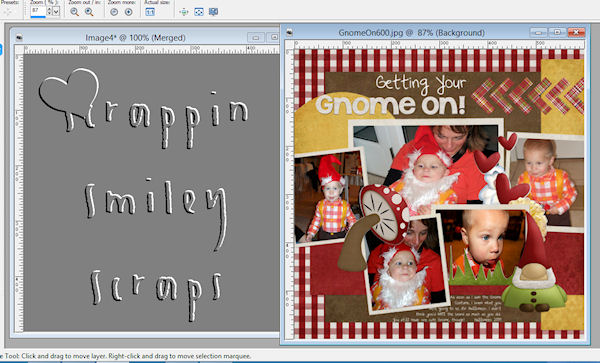
You will then simply copy your watermark image onto your layout as a new layer.
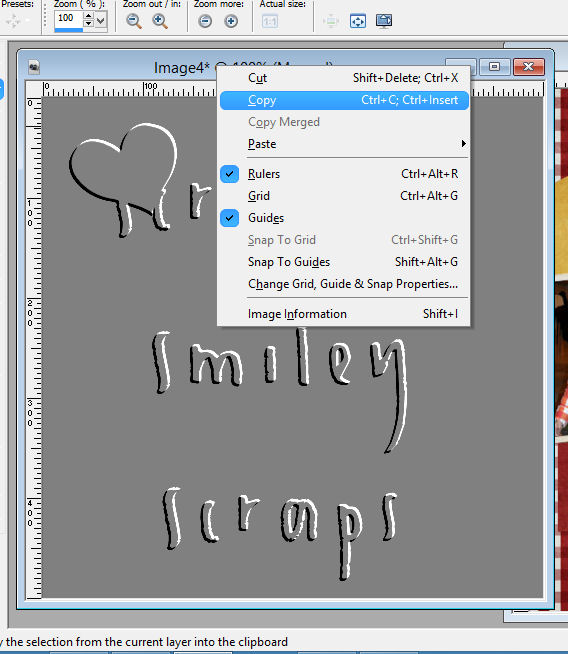
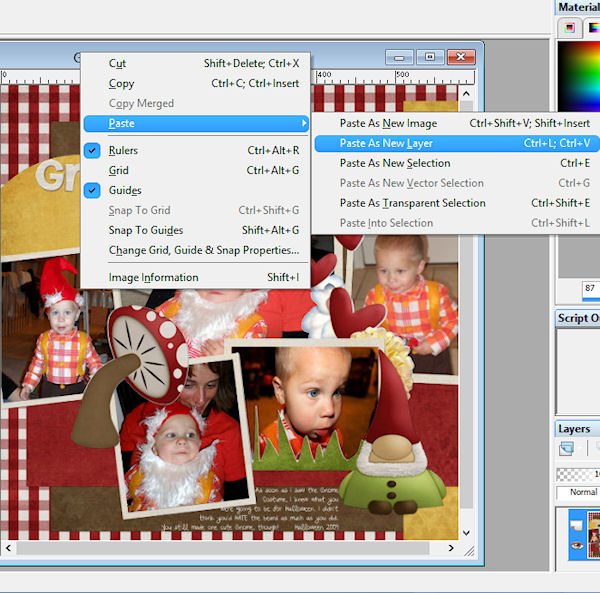
You will find that your layout is now mostly covered with your grey image watermark. Don’t worry, it won’t stay like that long.
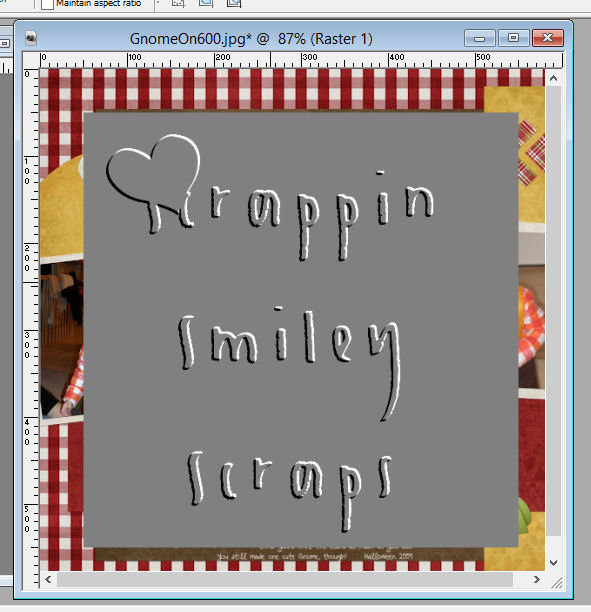
We turn this grey image transparent by right clicking the watermark layer in the layer palette and in properties choose soft light.
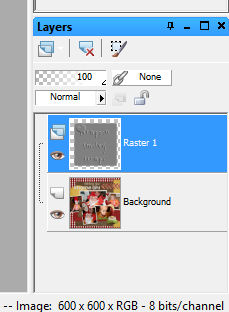
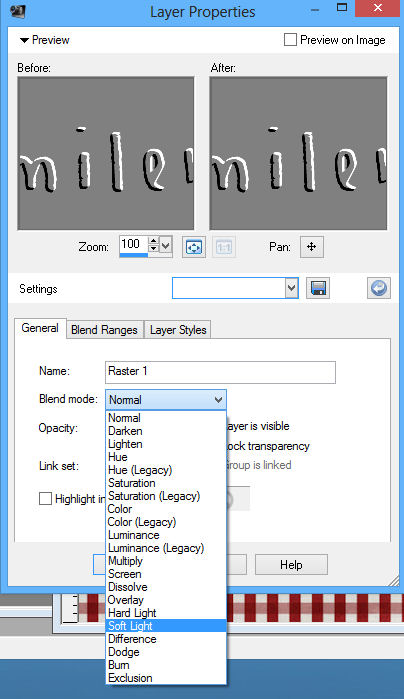
You should now have an embossed watermark on your layout that will make it your own.
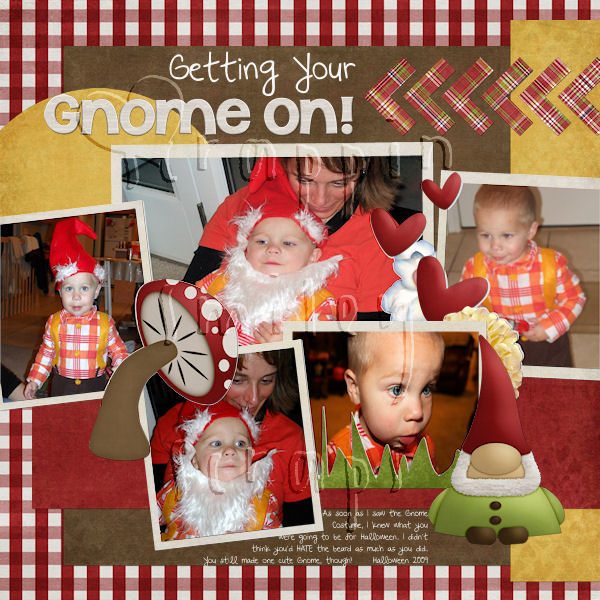
It’s a bit difficult to see sometimes at the get-go and when you’re not viewing the image at 100%. But at 100% you can see the watermark and it still allows your layout to be seen. This also deters people from claiming your work as their own as your blog title or whatever is now all over your layout.

All Trixie Scraps Designs products can be found in the following online stores:
Trixie Scraps Shop * My Memories * Gotta Pixel * Ginger Scraps





