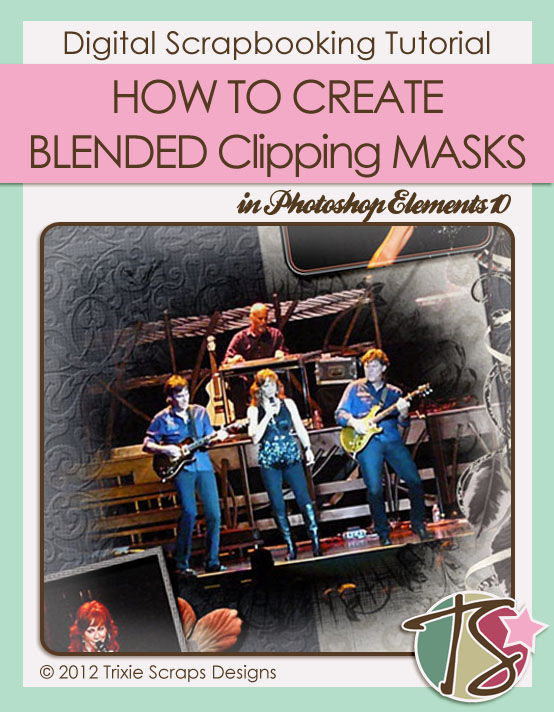
Here we are, closing in on the end of July already! I’ve been off work on medical leave this month so I’ve had extra creative time. I got into the challenges at GingerScraps and saw an opportunity for a great tutorial in the Recipe Challenge. One of the ingredients was a mask. Did you know that they’re actually pretty easy to make? Let me show you.
Step 1: Open a new 12 inch by 12 inch project file then open up your brush palette. Turn the opacity of your brushes down to about 60-70% and use a dark gray or black colour. Pick a brush shape that’s pleasing to you then size it to its maximum, 2500 pixels. Centre your starter brush on your project workspace.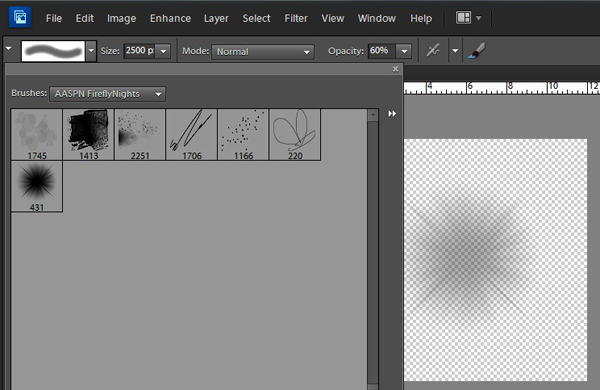
Step 2: Select a large misty brush and centre it on top of your first layer. Don’t merge any of your layers until the very end because you may want to move them or make them smaller.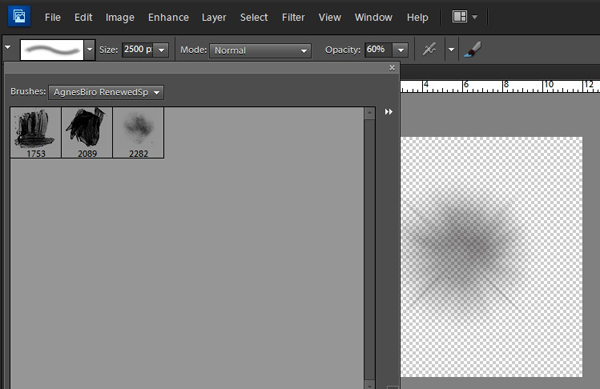
Step 3: Layer on more basic brushes. Misty, blended edges are perfect for this step.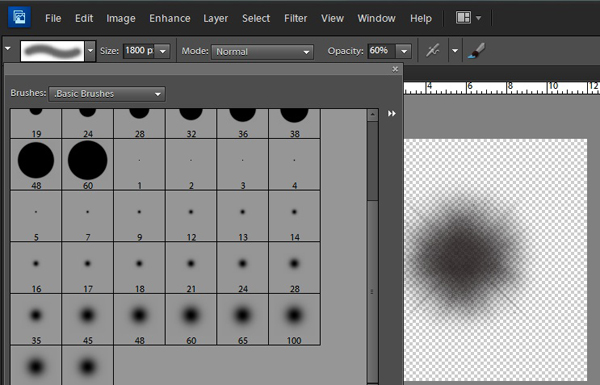
You may want to change the angle of or the shape of these basic brushes. To do that, click on the paintbrush icon at the top of your workspace, shown here just behind the drop-down menu that appears. To change the angle, grab the arrow in the crosshairs and pull it in the direction you want the brush to go. This arrow is usually pointing to the right on the horizontal. To change the shape, adjust the number in the box to the right of the Roundness indicator.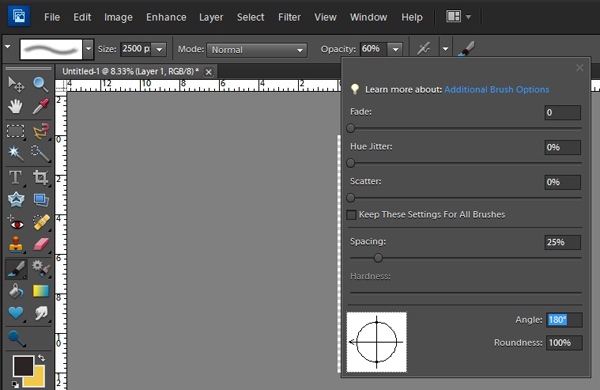
Step 4: Now the fun starts! Select a more detailed brush, maybe with handwriting, or scrolls or some obvious shape and plop it down on your mask. Then pick another one, and another one…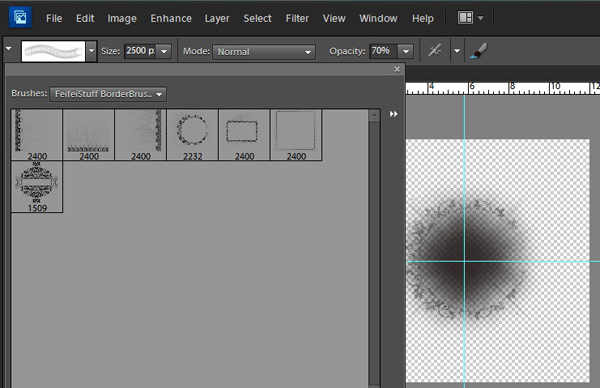
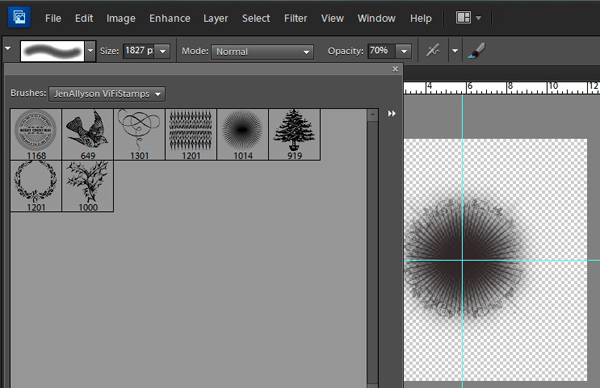
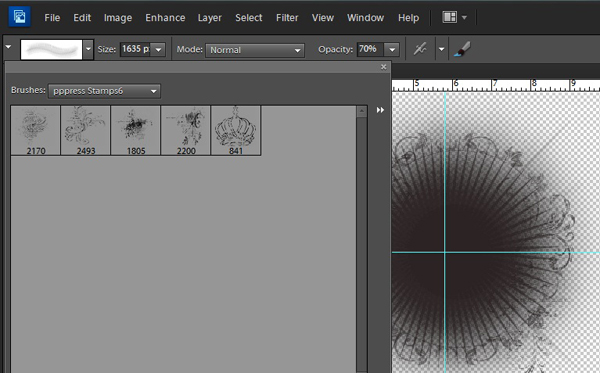
Step 5: Now you’ve got a pretty good-looking mask, but you might want to keep going so that when you clip your photo to it, you see more of the photo. So layer on some grungy brushes.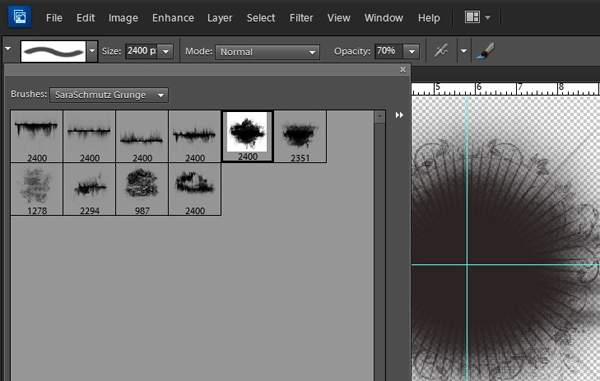
And now you’re done! Make sure you save it in a folder with all the other great elements you’ve created for yourself. To see what it looks like in action, drop your new mask on a piece of paper or cardstock.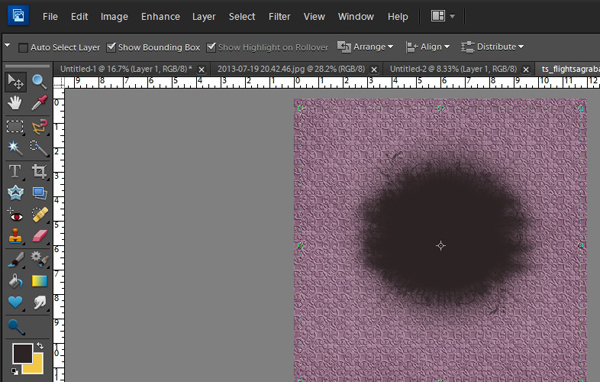
Then grab a photo and clip it to your mask… Voila!! Something beautiful and unique…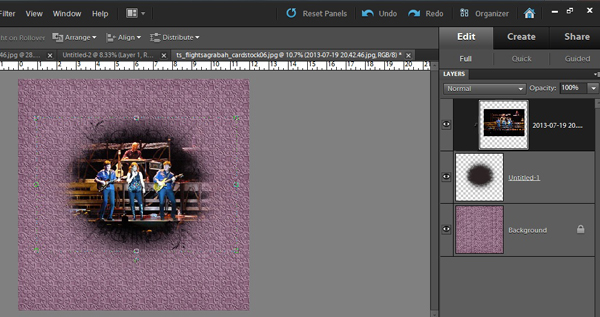
This is my GingerScraps Recipe Challenge layout, with my mask on the centre photo…
I hope you’ve enjoyed this tutorial. I’d love to see your creativity in action so do stop back here and link me up! If you have any special requests, send them along to me and I’ll give them a whirl.
~Jan

All Trixie Scraps Designs products can be found in the following online stores:
Trixie Scraps Shop * My Memories * Gotta Pixel * Scrapbook Bytes * Ginger Scraps





