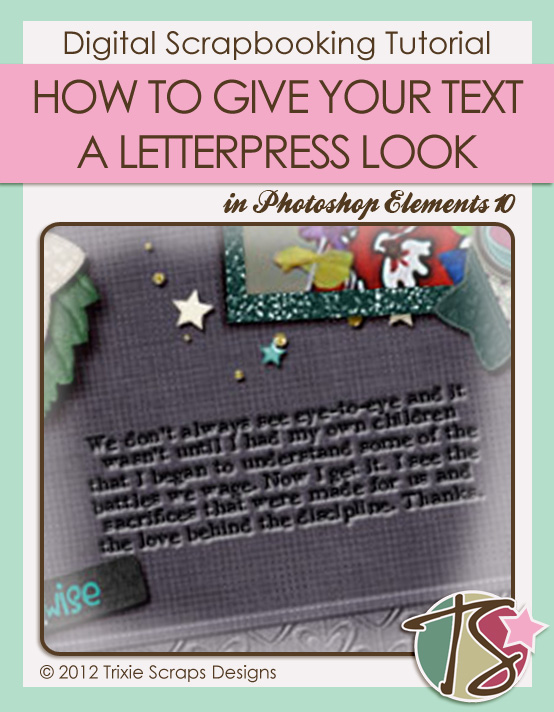
Hi-ho, Trixie Scrappers! Welcome to this week’s Masters Monday tutorial. Have you ever wondered how digiscrappers get that letterpress look on their journalling? I just had to find out so that I could share it with y’all. Who knew it would be so EASY?? I sure didn’t.
The technique works best on plain paper or cardstock, but I’m showing you that it works just fine on embossed card too. I love embossed cardstock so I had to find a way to make it look good. My trial-and-error tips will appear below.
Start off with your text box. You can use any font you want, but it looks best with typewriter, handwritten or sans serif fonts. You can also use any colour you want; I find that darker colours work best with embossed card… and I like to use a ballpoint blue shade for handwritten fonts.
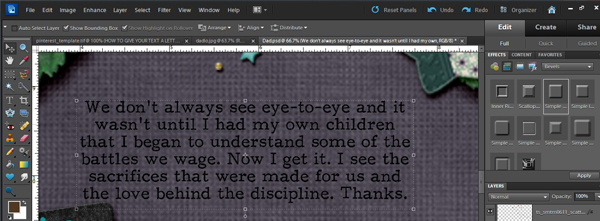
Keep your text box highlighted in your Layers palette. In your Effects palette, select Bevel>Simple Emboss>Apply. Your text will now look like this:
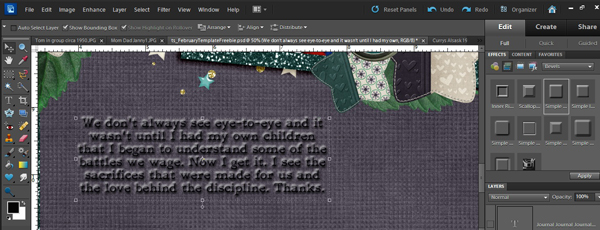
It’s sticking up from the surface of the paper, and that’s not a good look at all, so the next step is to double-click on the “fx” icon that is now showing in your text layer. You’ll get the Layers Style menu which will allow you to adjust your text’s appearance so that you get that lovely letterpress look. Decrease the size of your bevel by moving the slider to the left, to about 3-5 pixels if you’re using plain paper or smooth cardstock or to about 10 as I’ve done on my embossed card. You can also just type the number into the size box. At this point the text is still raised, so click the “Down” box et voila! Letterpress in three easy steps.
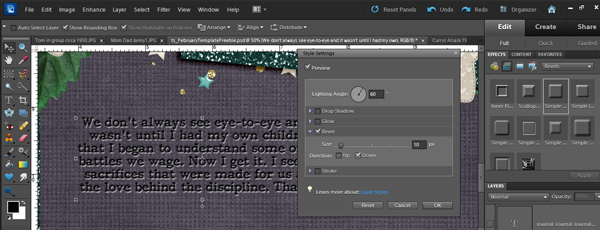
This nifty trick can be used with more detailed fonts too. You can really jazz up titles by using novelty fonts then letterpressing them like this:

Alrighty now… you’ve seen how easy-peasy this technique is, so I’m expecting to see LOTS of letterpress journalling in the Trixie Scraps gallery https://gallery.trixiescraps.com/. Off you go to rock it!

All Trixie Scraps Designs products can be found in the following online stores:
Trixie Scraps Shop * My Memories * Gotta Pixel * Scrapbook Bytes * Ginger Scraps





