Trixie has some fantastic templates, and if you were just like me, you have no idea how to use them, right? I thought it would be a great idea to run through a quick tutorial on how to use them!
First choose your template, kit(s) and photo(s)! I have chosen Large and in Charge Vol. 2 and Bedtime Darling By Trixie Scraps.
I opened my template in my program and the first thing I do is save it as a different file so that I don’t overwrite the original template. So you can either go to File>Save As and re-name the file, or I like to have a “working on” folder that I re-save everything into.
I like to delete all element layers, leaving just the paper/photo spots, but you can leave them if you like. Now drag or copy/paste your photo directly on top of the photo layer in the template.
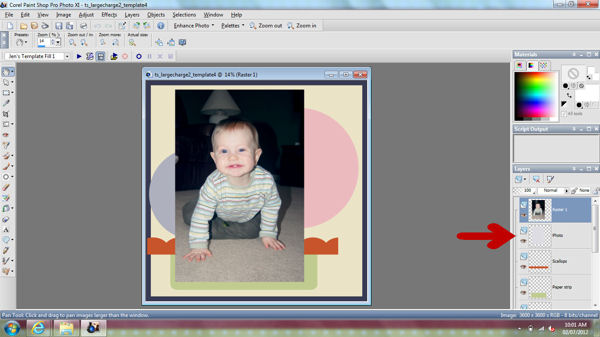
Resize as needed and position the picture (I like to lower the opacity on the photo layer so I can see underneath to make sure I am placing it where I want it), when it is in position you will need to “clip” it to the layer by following the steps for your program.
In PS/PSE go to Layer>Create Clipping Mask (Keystroke: Ctrl+G in PSE, Shft+Ctrl+G in PS, Cmd+G on a Mac).
If you use PSP you can either go to THIS post that has a script that you can install (with instruction) OR you will need to select the photo layer on the template (it will be highlighted, see photo below) and go to Selections>Select All, then Selections>Float (Keystroke:Ctrl+A, Ctrl F), there will be the “marching ants” going around the photo selection, click on the actual photo layer in the layers palette and hit delete. Then go to Selections>Select None (Keystroke:Ctrl+D).
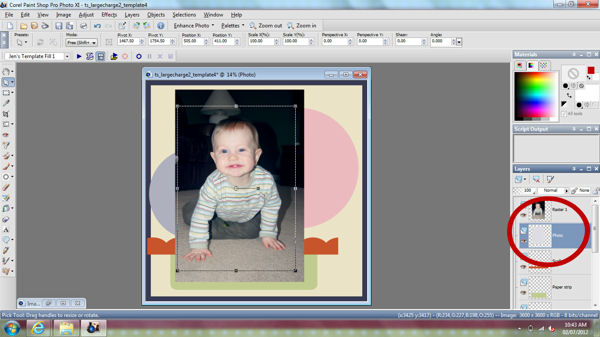
Now once you have clipped your paper/photo you will either want to merge the clipped layer down (Layers>Merge Down) or simply delete the layer.
Now you just repeat for all of the layers of the template!
Since I like to delete all the element layers, this is where I will place them and finish up my page. You can also leave them and replace element for element to help master your clustering skills.
Voila! Here is my finished page.
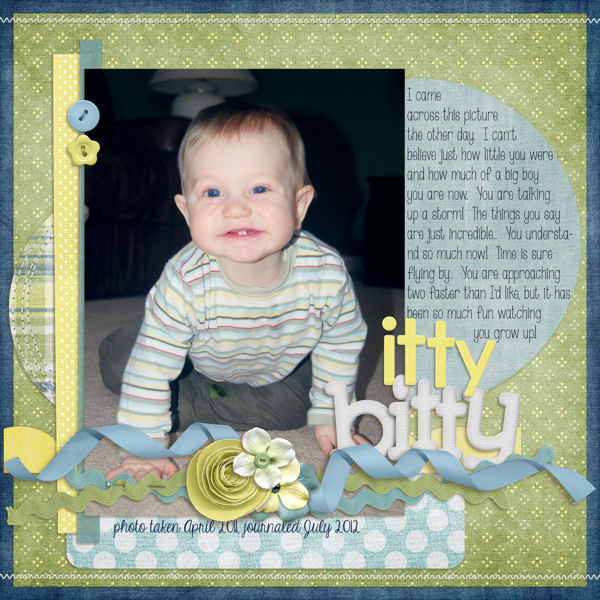

All Trixie Scraps Designs products can be found in the following online stores:
Trixie Scraps Shop * My Memories * Gotta Pixel * Scrapbook Bytes * PickleBerryPop







